Samsung SPH-M840MBAVMU User Manual
Page 117
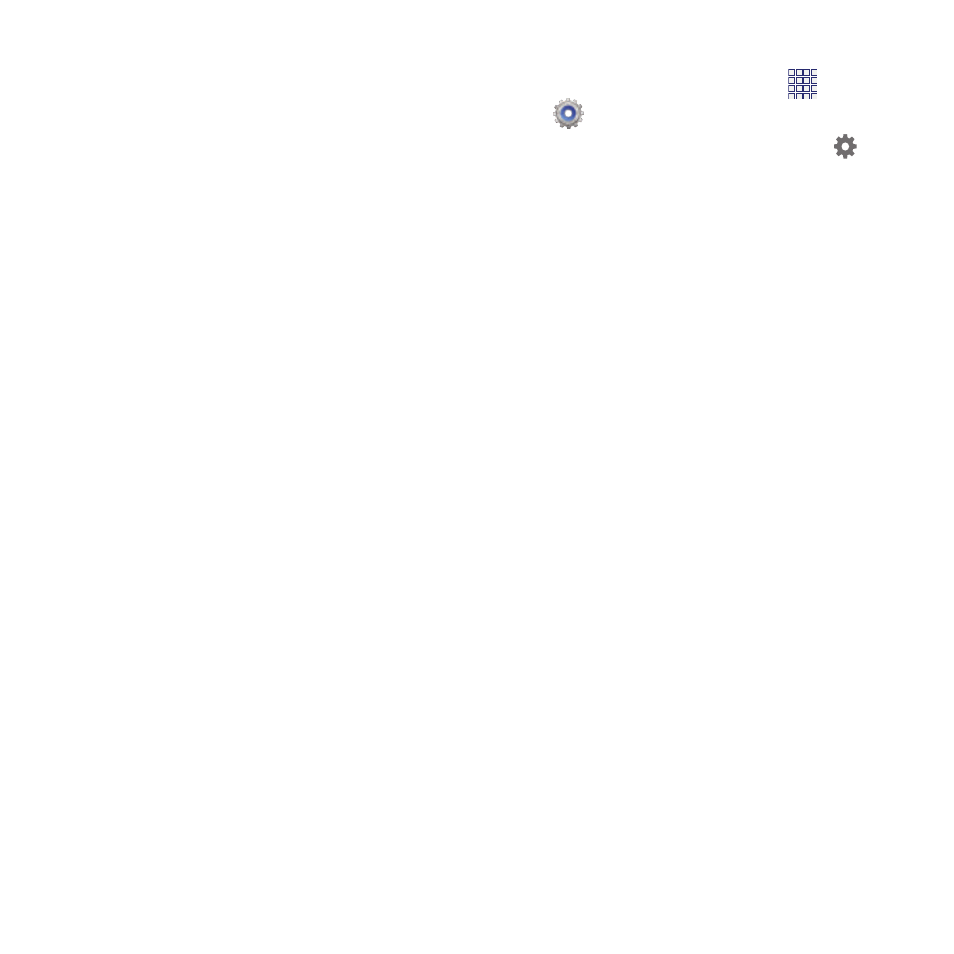
–
Auto-punctuate: When enabled, a period and
space are automatically entered to end a
sentence, when you tap the space bar twice.
–
Character preview: When enabled, characters
available on the key you touch display briefly as
you enter text.
–
Key-tap vibration: When enabled, a vibration
plays for your key touches.
–
Key-tap sound: When enabled, a sound plays
for your key touches.
• Tutorial: View help for using predictive text.
• Reset settings: Touch to reset Samsung
keyboard settings to the defaults, except for My
word list and the Auto substitution list.
Swype
1. From the Home screen, touch
Apps
➔
Settings
➔
Language and input.
2. Swype is enabled by default. Touch
to
configure:
• How to Swype: Learn about using Swype.
• Gestures: Learn about Swype Gestures to use
keyboard shortcuts to perform tasks quickly.
• Preferences: Set Swype options.
–
Vibrate on keypress: When enabled, the
devices vibrates for your Swype touches.
–
Sound on keypress: When enabled, the device
plays sounds for your Swype touches.
–
Show helpful tips: When enabled, Swype
displays helpful information as you Swype.
–
Auto-spacing: When enabled, Swype
automatically inserts spaces between words as
you complete them.
–
Auto-capitalization: When enabled, Swype
automatically capitalizes the first word of
sentences.
–
Show complete trace: When enabled, Swype
displays the trace of each word until you start the
next word.
–
Pop-up on keypress: When enabled,
characters display above keys as you enter text.
Settings
113
