Samsung SPH-M840MBAVMU User Manual
Page 126
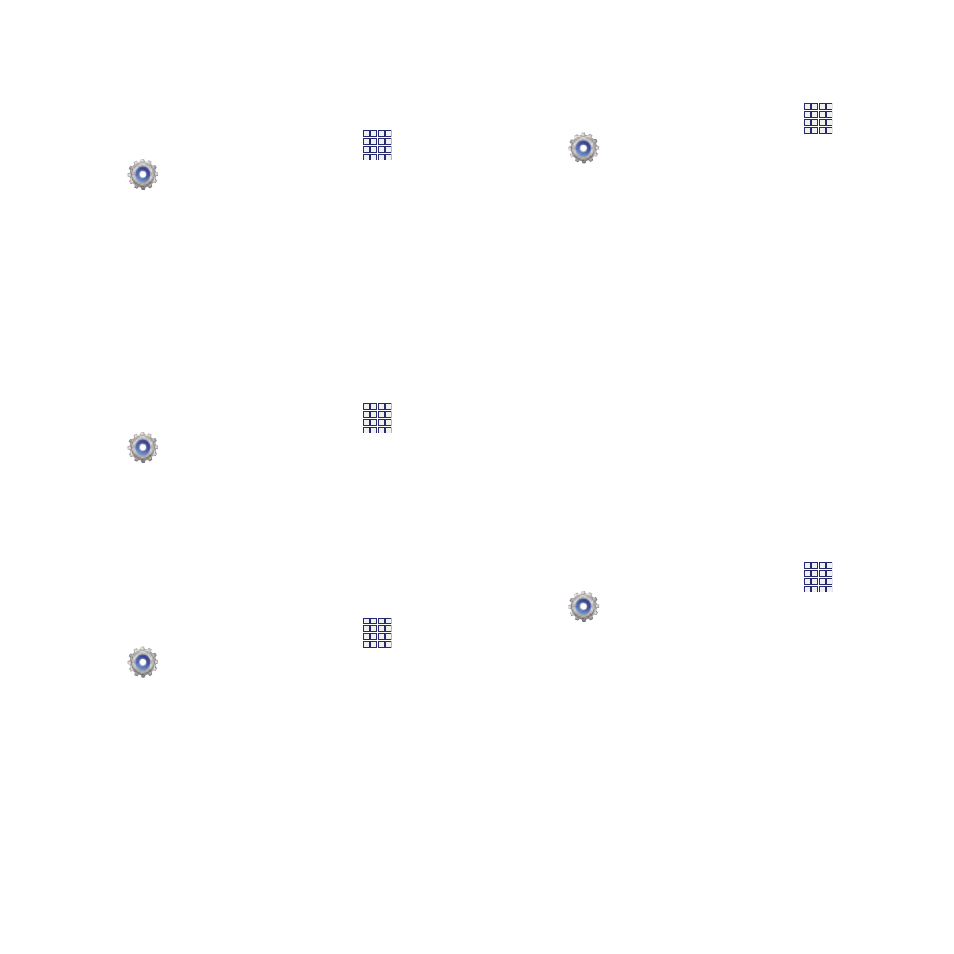
Desktop backup password
Debugging
Set a password for protecting full desktop
backups.
Configure options for debugging software.
Apps
➔
Settings
➔
Developer options.
1. From the Home screen, touch
2. Touch Desktop backup password, then
enter the current and new passwords.
Touch Set backup password to save your
settings.
Stay awake
When enabled, the screen will not turn off while
charging.
1. From the Home screen, touch
Apps
➔
Settings
➔
Developer options.
2. Touch Stay awake to enable or disable the
option.
Protect SD card
When enabled, apps must request permission to
access the SD card.
1. From the Home screen, touch
Apps
➔
Settings
➔
Developer options.
2. Touch Protect SD card to enable or disable
the option.
1. From the Home screen, touch
Apps
➔
Settings
➔
Developer options.
2. Configure options:
• USB debugging: When enabled, connecting
your device to a computer via USB cable
launches debugging mode.
• Allow mock locations: When enabled, your
device will allow mock locations.
• Select app to be debugged: Choose an app for
debugging.
• Wait for debugger: When an app is selected for
debugging, it will open when the debugger is
attached.
Input
Configure options for inputs.
1. From the Home screen, touch
Apps
➔
Settings
➔
Developer options.
2. Configure options:
• Show touches: When enabled, the device
displays visual feedback for screen touches.
• Show pointer location: When enabled, a
screen overlay displays to show current touch
data.
122
