Samsung SPH-M840MBAVMU User Manual
Page 53
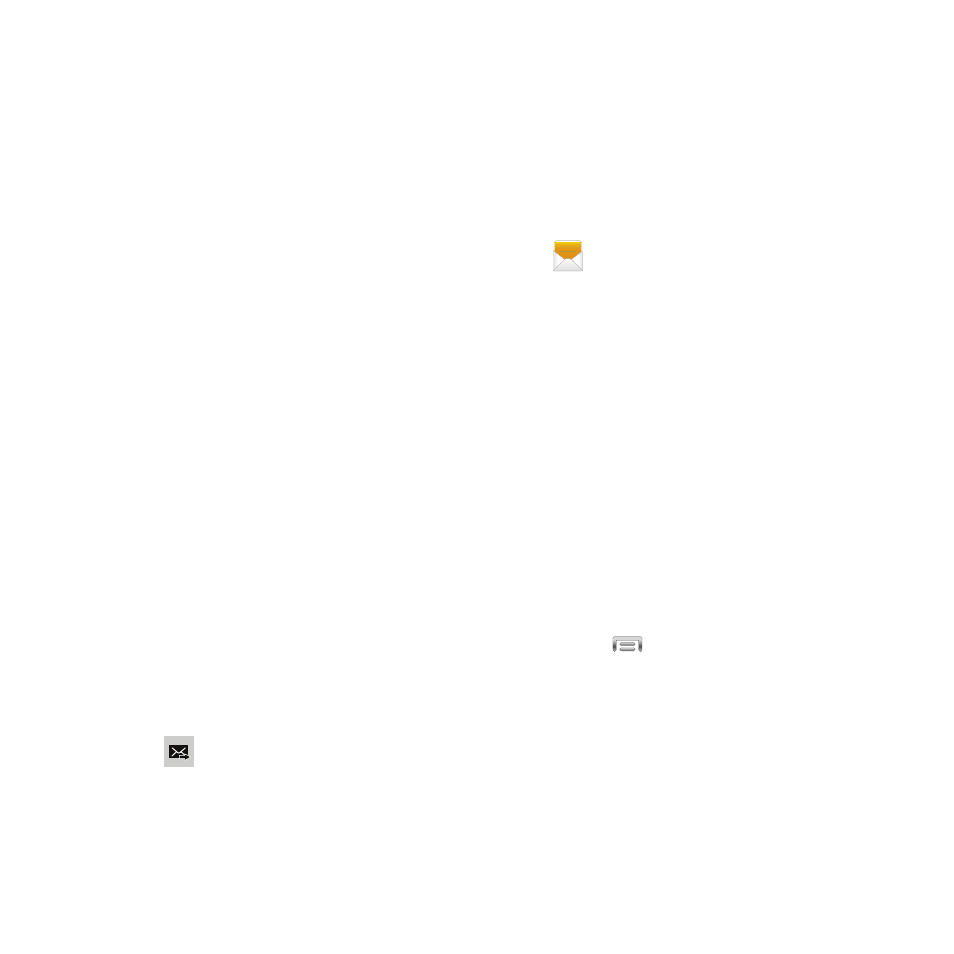
–
View contact: Display the contact record, if the
recipient is saved as a contact.
–
Preview: If the message has attachment(s),
view the message and attachments before
sending.
–
Add slide/Delete slide: Add or remove a slide.
Slides hold pictures or other media, and adding a
slide converts the message to MMS.
–
Add subject: Add a subject field (converts the
message to MMS.)
–
Add to Contacts: If the recipients are not saved
in Contacts, save the info as a new contact, or
update an existing contact.
–
Duration (5 sec): If the message has
attachments, set the length of time each slide
displays.
–
Layout (bottom): If the message has
attachment(s), choose whether the message text
appears above (Text on top) the attachment(s), or
after (Text on bottom).
–
Schedule message: Choose a time to send the
message.
–
Discard: Erase the message without sending.
5. Touch
to send the message.
Managing Messages
Messages you send and receive to the same
contact, number or address are grouped
together as a “thread”, so you can see all the
messages you exchanged with a recipient in one
place, like a conversation.
1. From the Home screen, touch
Messaging.
2. Message threads display by contact,
number, or address. While viewing
message threads, you have these options:
• Touch and hold a thread to choose options,
including:
–
View Contact / Add to Contacts: View the
contact record, or save the sender/recipient’s
information.
–
Delete thread: Erase the message thread.
–
Add to spam nos.: Mark the phone number of
the message’s sender, to mark future messages
from the number as spam.
• Touch
Menu for options, including:
–
Search: Enter characters to search messages
and recipients.
–
Delete threads: Touch message threads to
mark them for erasure, or touch Select all to
mark all message threads.
–
Draft messages: View messages you’ve
created but not yet sent.
Messaging
49
