See “samsung keyboard – Samsung SPH-M840MBAVMU User Manual
Page 116
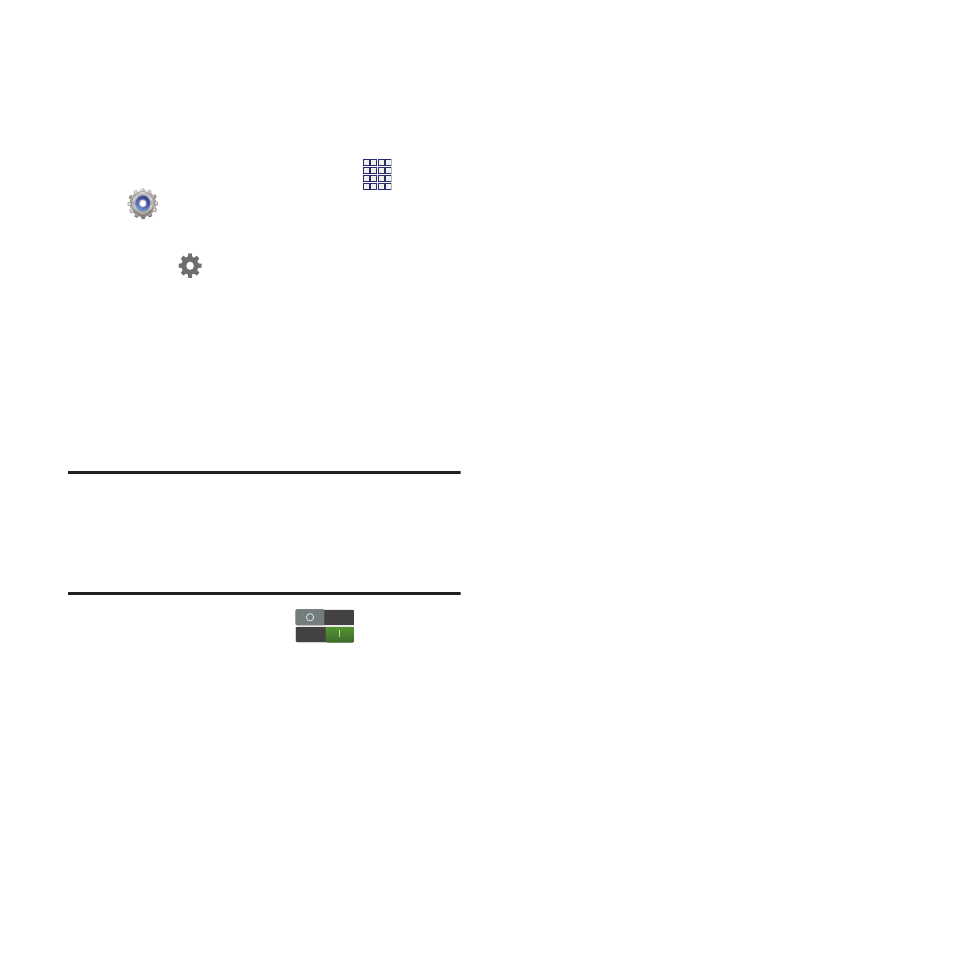
Samsung keyboard
Configure Samsung keypad settings.
For more information, see “Using Samsung
Keyboard” on page 28.
1. From the Home screen, touch
Apps
➔
Settings
➔
Language and input.
2. Samsung keyboard is enabled by default.
Touch
t
o
configure options:
• Portrai
keyboard types: Choo
se the default
keypad w
hen the screen is in po
rtrait mode,
from QWER
TY or 3x4 keyboard (
similar to a
phone
keypad).
• Input lan
guages: Select langu
ages for the
Samsung
keyboard.
Tip:
When you h
ave more than
one language
selected, y
ou can slide your fing
er on the
space bar while
entering text t
o switch
languages.
• Predic
tive text: Touch
to enable
predictive text, to have predictive text suggest
words matching your text entries and optionally,
complete common words automatically. Touch
Predictive text to configure options:
–
Personalized data: When enabled, Samsung
keyboard uses data you have entered to improve
predictions.
–
Learn from Gmail: Log in to your Gmail
account to allow your device to learn your style
from messages sent in Gmail.
–
Learn from Facebook: Log in to Facebook to
allow your device to learn your style from
Facebook posts.
–
Learn from Twitter: Log in to Twitter to allow
your device to learn your style from Twitter.
–
Learn from Messaging: Touch to update
personalized data from Messaging.
–
Learn from Contacts: Touch to update
personalized data from contact records.
–
Clear personal data: Remove all personalized
data.
• T9 trace: When enabled, you can enter text by
sliding your finger over the letters of words on
the keyboard.
• Handwriting: Touch to turn on handwriting
recognition, to have Samsung keyboard
recognize on-screen tracing of words.
• Advanced
–
Auto-capitalization: When enabled, predictive
text automatically capitalizes words in your text
based on common usage, such as at the
beginning of sentences.
–
Auto spacing: When enabled, spaces are
automatically inserted between words.
112
