Samsung SPH-M840MBAVMU User Manual
Page 63
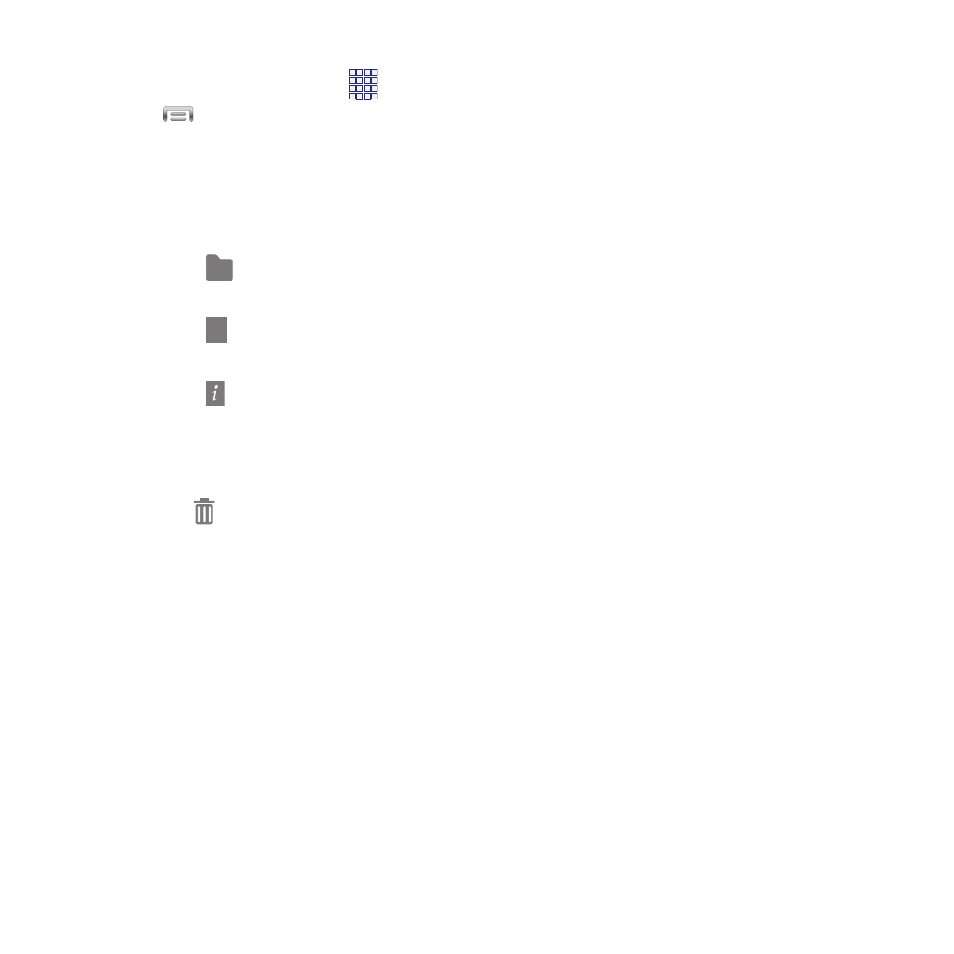
59
Apps screen options
1. From the Home screen, touch
Apps.
2. Touch
Menu for options:
• Play Store: Launch Google Play
™
Store, to
browse for new apps to download.
• Edit: Touch and hold an app icon for options:
–
Drag it to a new location.
–
Drag it to
++
to create a new folder to contain
the icon.
–
Drag it to
++
to add an Apps page to hold the
icon.
information, see “Application manager” on
view information about the app. For more
–
Drag it to
to launch Application manager to
–
Drag to
(if available) to remove the icon. The
trashcan is only available for apps you’ve
installed. Pre-loaded apps cannot be removed.
• Create folder: Create a folder to store icons.
• Uninstall: Remove an app that you installed. You
cannot uninstall preloaded apps.
• View type: Configure the apps screen.
• Share apps: Select apps you’ve installed (not for
pre-loaded apps) to share via Bluetooth, Email,
Gmail, Google+, Messaging, or Wi-Fi Direct.
• Hide applications/Show hidden applications:
Control whether app icons are visible in Apps.
Hiding an icon does not uninstall the app.
Applications
