Folders, Wallpaper, Folders wallpaper – Samsung SPH-M840MBAVMU User Manual
Page 29
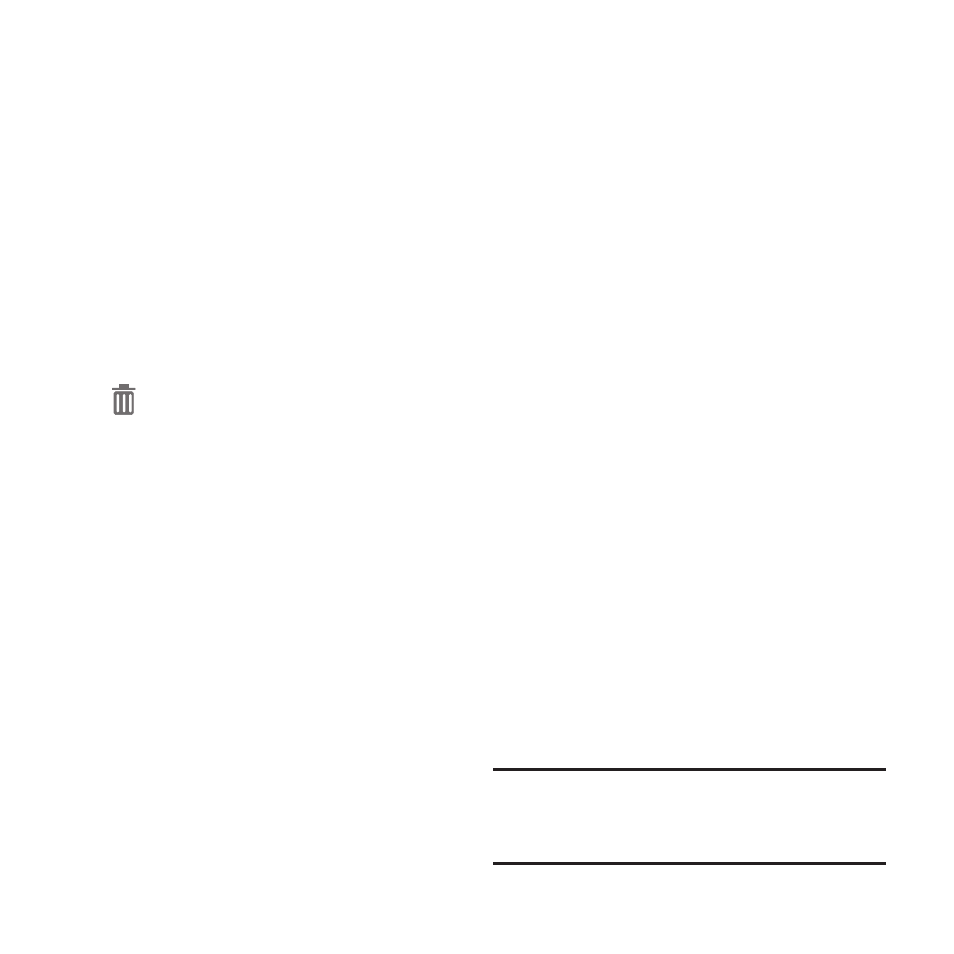
Folders
Place folders on the Home screen to organize
items.
Adding Folders
1. Navigate to a Home screen panel, then
touch and hold on the screen to display the
Home screen menu
2. Select Folder to create a folder on the
Home screen. Touch the folder to name it.
Removing Folders
� Touch and hold the folder until
Remove appears, then drag the folder
to the Delete icon.
Wallpaper
Choose a picture to display in the background of
the Home screen. You can choose from pre
loaded wallpaper images, or select a picture
you’ve taken with the Camera or downloaded.
1. From the Home screen, touch and hold on
the screen to display the Home screen
menu, then select Set wallpaper.
2. Select Home screen, Lock screen, or Home
and lock screens.
3. Choose a source:
• Gallery: Choose a picture stored on your phone
or on an optional installed memory card. Touch a
picture to select it, then use the crop tool to
resize the picture, if desired. Touch Done to set
the picture as wallpaper.
• ID Wallpapers: Choose a wallpaper from your
downloaded ID Pack(s).
• Live wallpapers: Choose from pre-loaded
interactive moving wallpapers. Touch a
wallpaper, then touch Set wallpaper.
• Wallpapers: Choose from pre-loaded wallpaper
images. Touch a wallpaper, then touch Set
wallpaper.
Note: You can also set Wallpaper in Settings. For
more information, see “Wallpaper” on
page 101.
Understanding Your Phone
25
