Samsung SPH-M840MBAVMU User Manual
Page 70
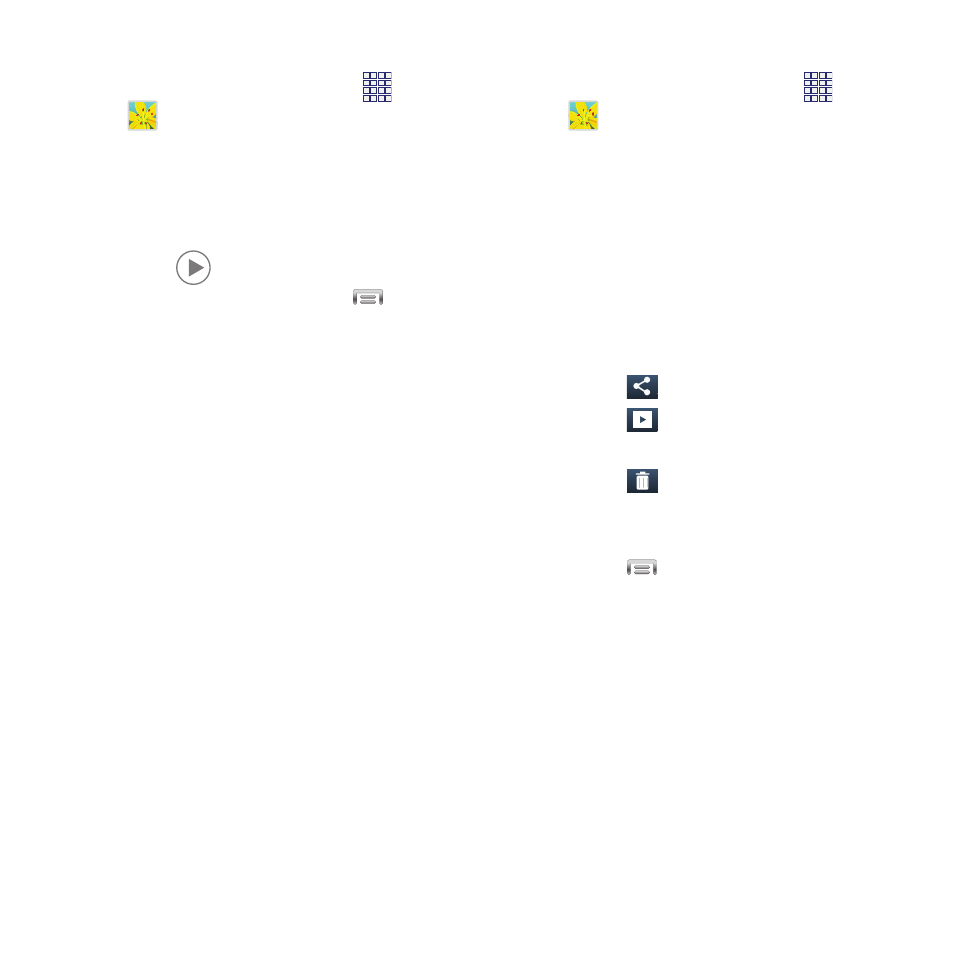
Viewing Videos
Viewing Pictures
1. From the Home screen, touch
Apps
➔
Gallery.
1. From the Home screen, touch
Apps
➔
Gallery.
2. From the menu at the top of the screen,
choose Albums, Locations, Time, Person, or
2. Touch an album, then touch a picture to
view it.
3.
Group.
Browse for a video, then select a video and
touch
to play it.
• “Pinch” the screen to zoom in or out, or double-
tap to zoom all the way in or out.
• When zoomed in, touch and drag your finger on
the screen to move the picture around on the
screen.
4. While viewing a video, touch
Menu for
options.
• Scan for nearby devices: Scan for DLNA-
compatible devices for sharing. Only appears
when you are connected to a Wi-Fi network.
3. While viewing a picture, use these options:
• Touch
Share to send the picture.
• Touch
Slideshow to create a slideshow to
view pictures.
• Share via: Send the video.
• Via Bluetooth: Share the video via Bluetooth.
• Video auto off: Choose whether the video closes
after playing a video, or after a period of time.
• Touch
Delete to erase the picture. (Delete
is available on the main screen when the phone
is rotated to landscape mode.)
• Settings: Configure settings for video playback.
• Details: View information about the video.
• Touch
Menu for options:
–
Delete: Erase the picture (available on the Menu
when the phone is in portrait mode).
–
Face tag: When enabled, identifies faces with a
yellow box, so you can touch to add tag
information.
–
Copy to clipboard: Create a copy, to paste into
other apps.
–
Rotate left/Rotate right: Change the picture’s
orientation.
66
