Samsung SPH-M840MBAVMU User Manual
Page 72
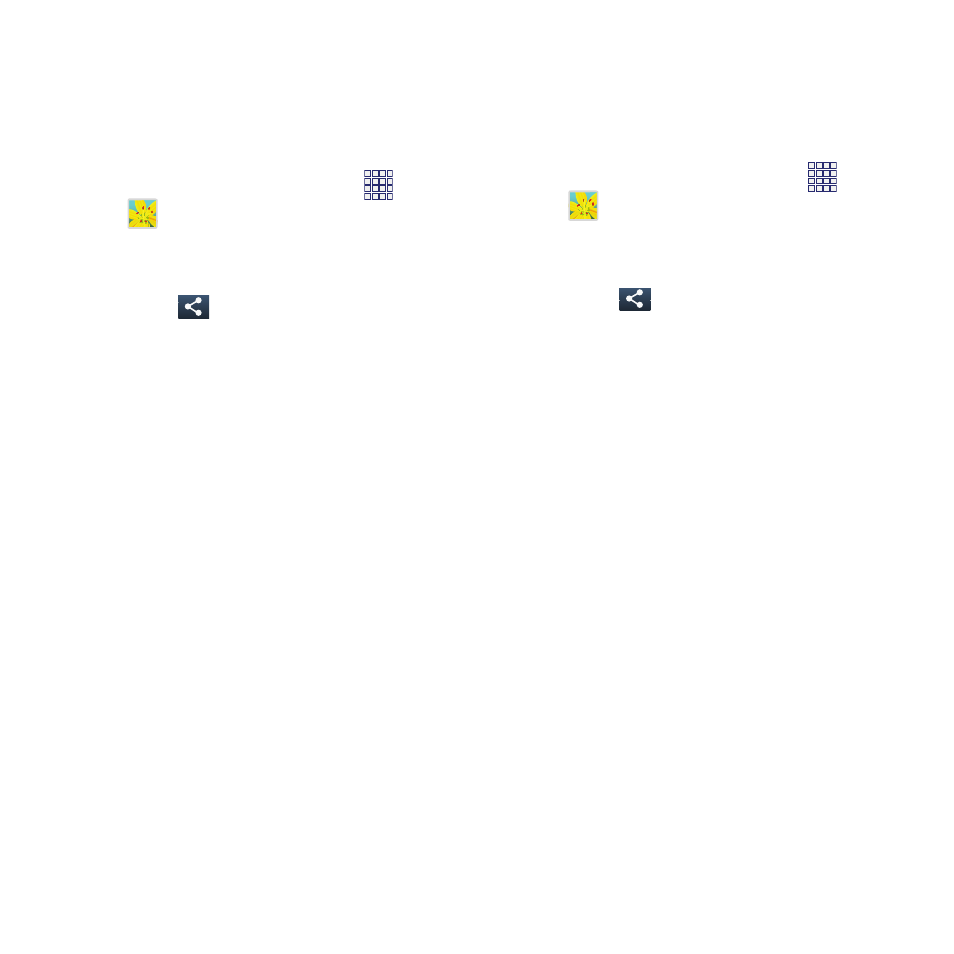
Sharing Pictures and Videos
Gallery offers a variety of ways to share pictures.
Sharing as a Message Attachment
You can attach a picture or video to a message.
1. From the Home screen, touch
Apps
➔
Gallery.
2. Touch a category, then touch a picture or
video to select it.
3. Touch
Share, and then select the type
of message:
• Email: Create a new Email message, with the
picture or video attached. For more information
about sending email, see “Sending Email” on
• Gmail: Create a new Gmail message, with the
picture or video attached.For more information
about sending email, see “Sending Gmail” on
• Messaging: Create a new MMS message, with
the picture or video attached. For more
information about sending email, see “Sending
Sharing with Another Device
You can share pictures or videos directly with
another device.
To share via Bluetooth or Wi-Fi Direct:
1. From the Home screen, touch
Apps
➔
Gallery.
2. Touch a category, then touch a picture or
video to select it.
3. Touch
Share, and then choose an
option:
• Bluetooth: Send the picture or video to a paired
Bluetooth device. For more information about
pairing with Bluetooth, see “Pairing with a
• Wi-Fi Direct: Send the picture to another
compatible device that is connected to the same
Wi-Fi network. For more information about using
Wi-Fi Direct, see “Wi-Fi Direct” on page 83.
68
