Language and input – Samsung SPH-M840MBAVMU User Manual
Page 115
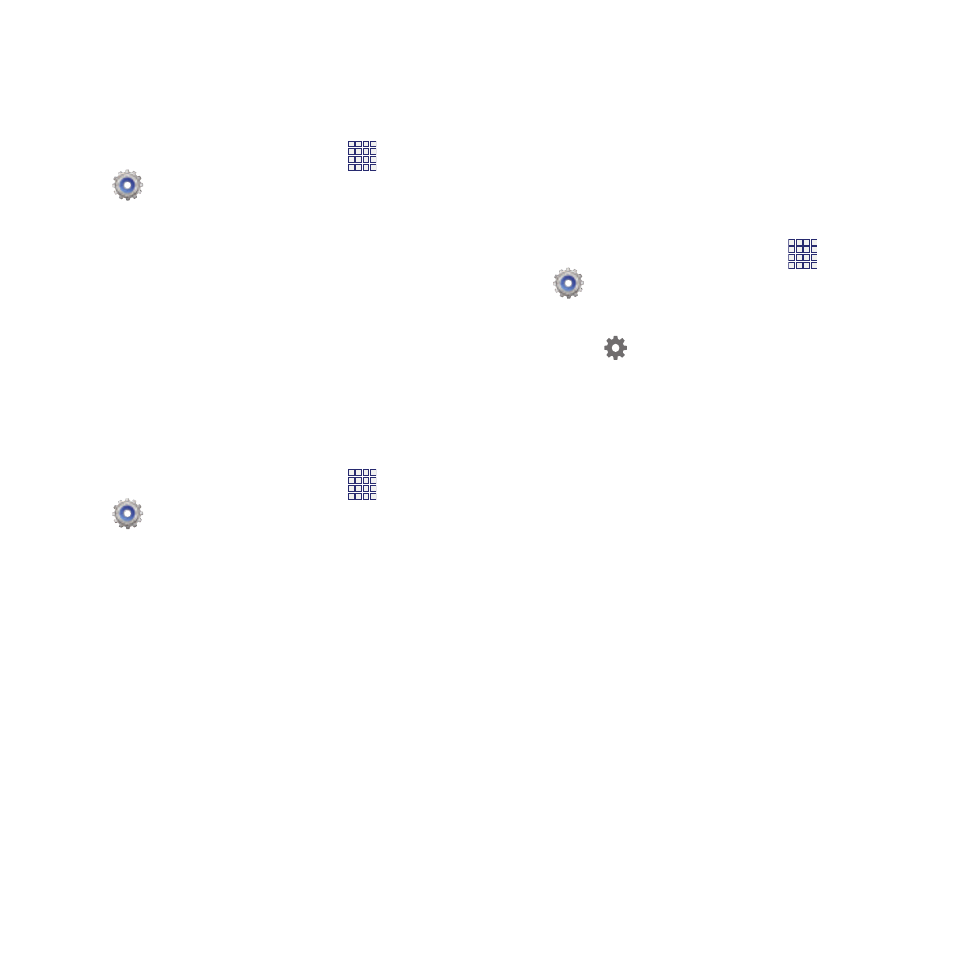
Language and input
Language
Set the language used by your phone’s screens.
1. From the Home screen, touch
Apps
➔
Settings
➔
Language and input
➔
Language.
2. Select a language from the list.
Keyboards and input methods
Configure text entry options to your preferences.
Default
Choose the default method for entering text.
From the factory, the default method is Samsung
keyboard. If you install other text entry apps, you
can set them as default here.
Apps
➔
Settings
➔
Language and input
➔
Default.
1. From the Home screen, touch
2. Touch an input method.
Google voice typing settings
Configure Google voice input settings. When you
enable Google voice in Settings, it is available for
text entry when you touch a text field to enter
text.
For more information, see “Using Google Voice
Typing” on page 27.
Apps
➔
Settings
➔
Language and input.
1. From the Home screen, touch
2. Touch Google voice typing to enable it.
3. Touch
beside
Google voice typing to
configure options:
• Choose input languages: Select languages for
Google voice typing. Select Automatic to use the
Default language exclusively, or choose other
language(s).
• Block offensive words: When enabled, words
many people find offensive are not shown in
results of Google voice searches. Offensive
words are replaced in results with a placeholder
(####).
• Download offline speech recognition:
Download and install speech recognition
software, to allow voice typing when not
connected to the network.
Settings
111
