Samsung SPH-M840MBAVMU User Manual
Page 67
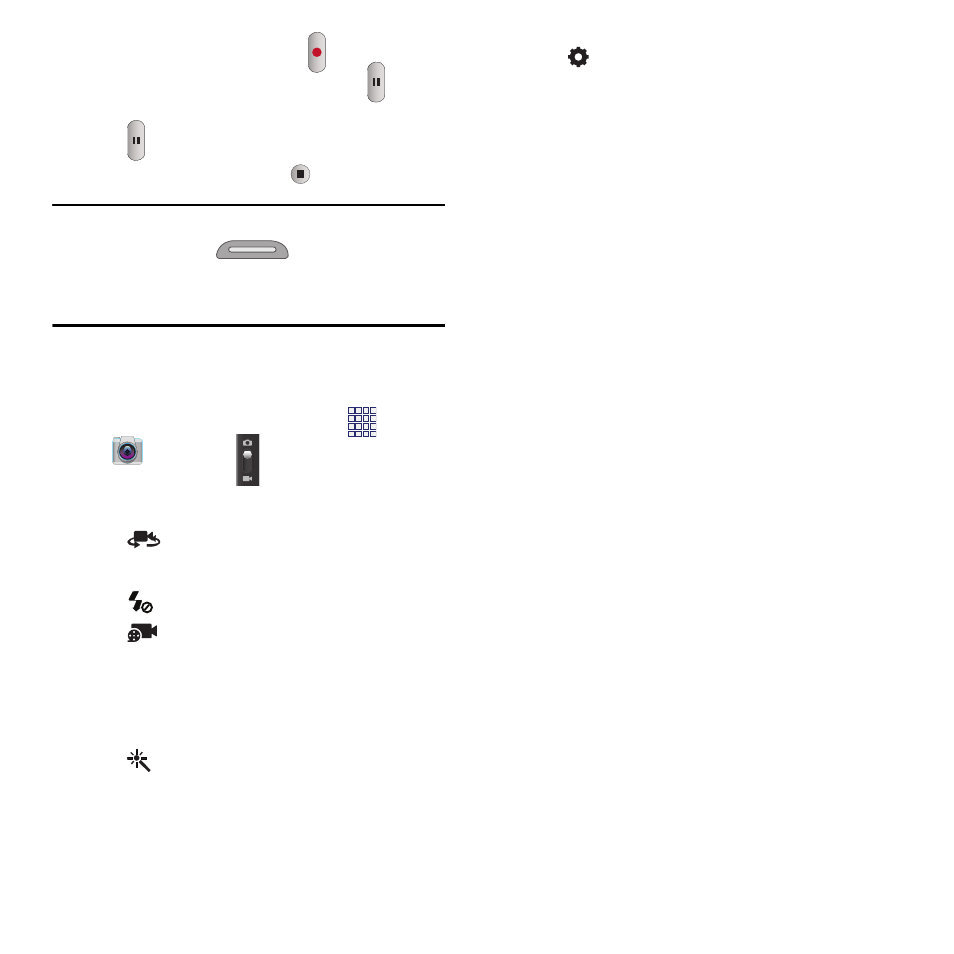
4. To start recording, touch
Record.
• To stop recording temporarily, touch
Pause.
To resume recording from a pause, touch
Pause again.
• To stop recording, touch
.
Tip: You can also launch the Camera by pressing
and holding the
Camera Key. Then,
just touch Mode to switch to Camcorder
mode.
Video Options
Configure the camcorder.
1. From the Home screen, touch
Apps
➔
Camera
➔
Camera/Camcorder.
2. Use these options to configure the camera:
•
Self recording: Record video with the
front camera.
•
Flash: Choose Off or On.
•
Recording mode: Choose a mode, from:
–
Normal: Record a video of any length.
–
Limit for MMS: Restrict the length of the video
so it can be sent as a message attachment.
•
Effects: Add an effect to videos.
•
Options:
–
Edit shortcuts: Choose shortcuts to appear on
the toolbar. Touch and drag shortcuts between
the toolbar and the list.
–
Self-recording: When On, the Camera records
with the front Camera.
–
Flash: Choose the default flash mode.
–
Recording mode: Choose the recording mode.
–
Effects: Apply an effect to pictures.
–
Exposure value: Set the default brightness.
–
Timer: Set a delay to wait between touching the
Camera button and taking a picture.
–
Resolution: Choose a size for the image.
–
White balance: Choose a setting for the light
source.
–
Guidelines: Enable or disable an on-screen grid
to aid in photo composition.
–
Video quality: Choose a quality setting.
–
Storage: Choose the default save location for
videos, if an optional memory card (not included)
is installed.
–
Reset: Set all settings to the defaults.
Applications
63
