Samsung SPH-M840MBAVMU User Manual
Page 107
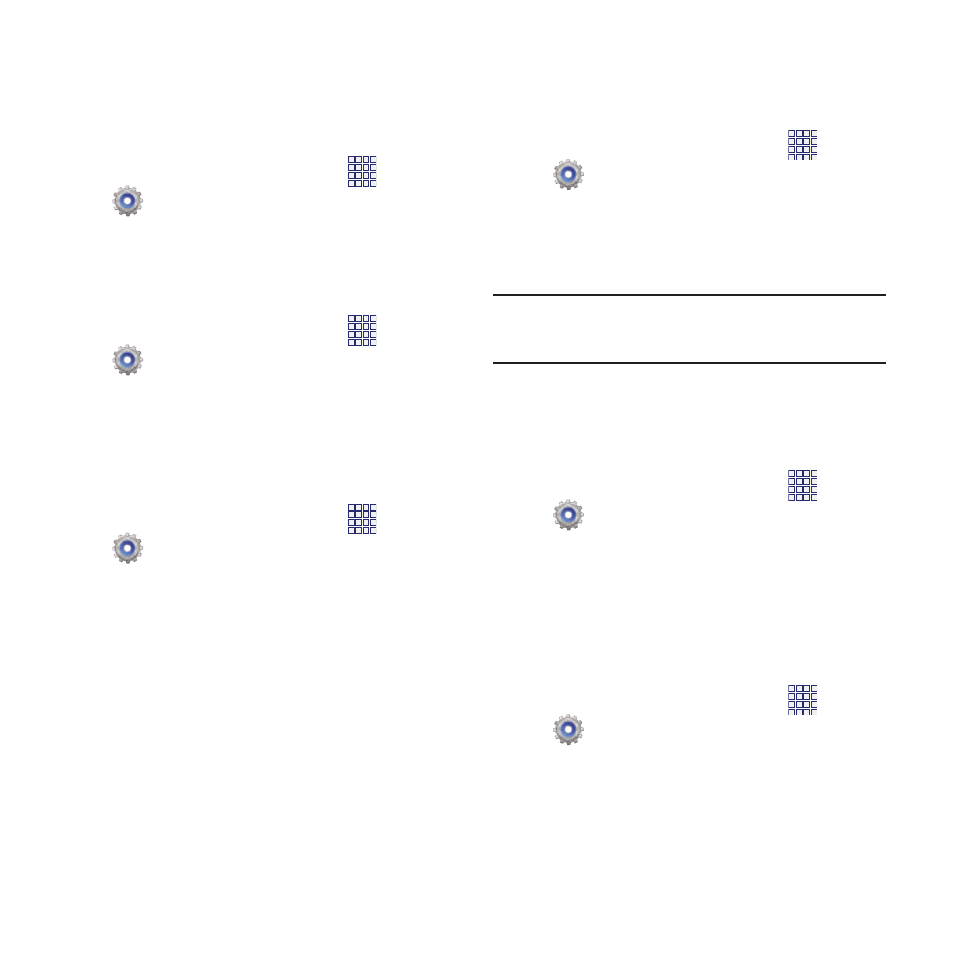
Screen timeout
Set the length of delay between the last key
press or screen touch and the automatic screen
timeout (dim and lock).
1. From the Home screen, touch
Apps
➔
Settings
➔
Display
➔
Screen timeout.
2. Touch a setting to select it.
Font style
Set the font for screen displays.
1. From the Home screen, touch
Apps
➔
Settings
➔
Display
➔
Font style.
2. Select a font, or touch Get fonts online to
browse and download a new font.
Font size
Set the font size for screen displays.
1. From the Home screen, touch
Apps
➔
Settings
➔
Display
➔
Font size.
2. Select a font size.
Touch key light duration
Set the length of time the Menu, Home, and Back
Keys remain lit after you touch them.
Apps
➔
Settings
➔
Display
➔
Touch key light
duration.
1. From the Home screen, touch
2. Choose a time period, or Always off or
Always on.
Tip: The Menu, Home, and Back Keys are always
available, even when not lit.
Display battery percentage
When On, the battery’s charge level displays in
the Status bar next to the Battery icon.
1. From the Home screen, touch
Apps
➔
Settings
➔
Display.
2. Touch Display battery percentage to turn
the setting On or Off.
Auto adjust screen tone
When enabled, the phone automatically adjusts
screen colors to save battery power.
1. From the Home screen, touch
Apps
➔
Settings
➔
Display.
2. Touch Auto adjust screen tone to enable or
disable the option.
Settings
103
