Samsung SGH-T159YKBTMB User Manual
Page 96
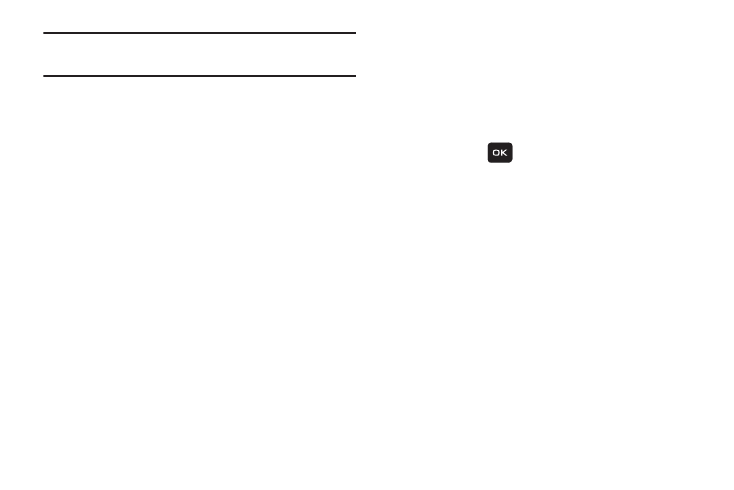
91
Note: If you want to create a multimedia message, follow
steps 7 and 8.
7. Press the Down navigation key and select Add picture.
8. After adding the attachment, press Options to set
options for this message:
• Preview
: allows you to view the message prior to sending.
• Add recipients: allows you to add Recent recipients, Contacts,
Groups. or send this message to the Online Album.
• Insert: allows you to insert a Text template, Text emoticon,
Contacts, or Bookmarks. The Text templates allow you to apply
one of the preset message templates to the text. Select one of
the 12 items stored in the Text message templates menu.
Contact allows you to add names and phone numbers to your
message. Bookmarks allows you to add Internet addresses to
your message.
• Add attachment: allows you to attach a File, Name card,
Appointment, Anniversary, Private, Holiday, Important, Tasks,
Memo, or Bookmarks to the message.
• More: allows you to Add a page, Add subject, Edit style,
Sending options, or Select a language (Français, or Español) for
this message.
• Save to: save the message to your Drafts or Templates folder.
• Exit composer: exits the composer and displays the Create
new screen.
9. Press Send (
) to send the current picture
message.
Looking up an Existing Contact
This feature is used to search through your existing Contact
entries for a desired phone number using Voice Recognition.
1. From Home screen, press Menu (LSK) ➔ Organizer ➔
Voice recognition.
2. When the application says the “Say a command”
prompt, say “Lookup”.
3. If you hear “Say the name”, say the name of an existing
entry on your Contact list. The Contacts’ details will be
displayed on-screen.
