Videos – Samsung SGH-T159YKBTMB User Manual
Page 85
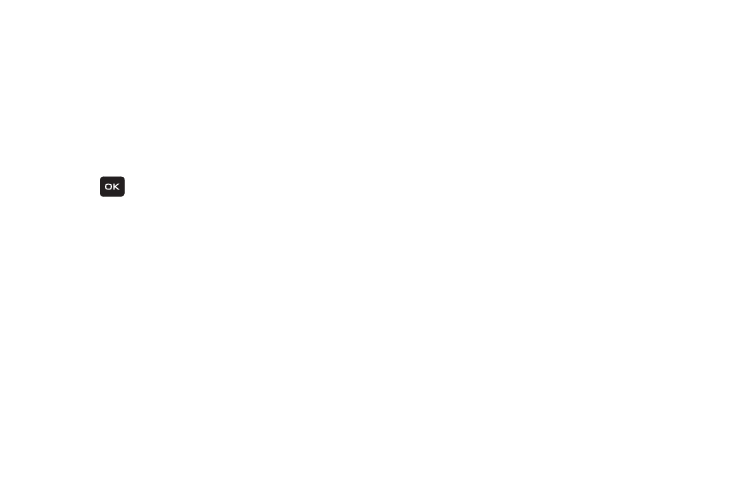
Media 80
Videos
In this menu, you can record a video, or view a list of videos
downloaded from the web server or received within
multimedia messages. You can also view a video saved to
your Videos folder or memory card.
1. From Home screen, press Menu (LSK) ➔ Media ➔
Videos.
2. Highlight a video clip from your Videos folder and press
Play (
) to play it.
– or –
Before you play the video, press Options (LSK) and
select one of the following:
• Send via: sends the video using a Message or to a Bluetooth
enabled device.
• Delete: deletes the Selected, Multiple, or All video files.
• Move: allows you to move the Selected or Multiple videos to
another location.
• Copy: allows you to copy the Selected or Multiple videos to
another location.
• Rename: changes the name of the video.
• Create folder: allows you to create a new folder to contain your
videos.
• Sort by: allows you to sort and view videos by Date, Type,
Name, or Size.
• Bluetooth visibility: allows you to enable Bluetooth to share
the selected video or multiple videos with other Bluetooth
devices.
• Lock/Unlock: locks the video file to protect it from deletion, or
unlocks the video file to allow deletion.
• Properties: shows properties of the video, such as Name,
Format, Resolution, Size, Forwarding, Date created, and
Location.
Recording a Video
Use your phone’s Camcorder to take videos of people or
events while on the move. You can send these videos in a
message or to another Bluetooth device. For more
information on how to record a video, see
