Samsung SGH-T159YKBTMB User Manual
Page 88
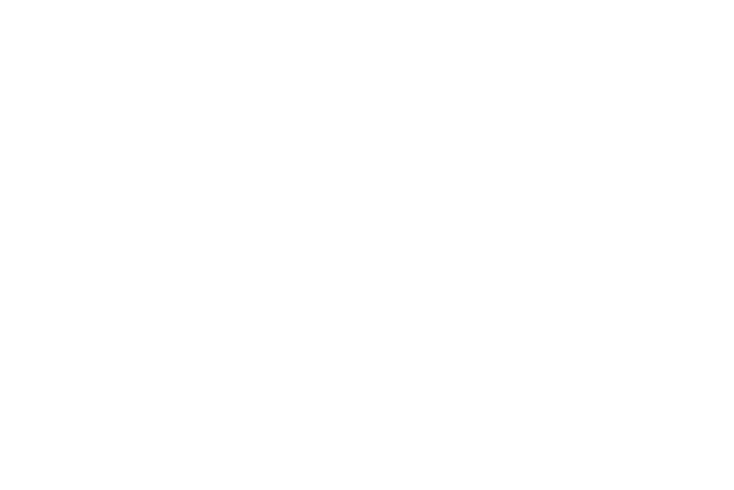
83
• Settings: allows you to configure calendar viewing settings
such as the Starting day (of the week) and View by (Month,
Week or Day).
• Missed alarm events: displays a list of missed alarm events.
• Memory status: displays the number of calendar events you
presently have and how many events you can create for each
category. For example: 0/50 means you used zero of fifty
available events for this category.
Week view
When you select this option, the calendar displays the
selected week with today’s date and time highlighted.
1. From Home screen, press Menu (LSK) ➔ Organizer ➔
Calendar ➔ Options (LSK) ➔ View by ➔ Week.
2. In Week view, press Options (LSK) for choose any of
these options:
• View by: takes you to the Day view or Month view for the
selected day.
• Create: allows you to create an Appointment, Anniversary,
Holiday, Important, or Private event.
• Go to: takes you to today’s date or the date you entered.
• Event list: displays a list of selectable events such as:
Appointments, Anniversaries, Holidays, Important, or Private.
• Delete: allows you to delete all events for a selected date, for a
specified period, for this week, or before a date. You can also
delete all events.
• Settings: allows you to configure calendar viewing settings
such as the Starting day (of the week) and View by.
• Missed alarm events: displays a list of missed alarm events.
• Memory status: displays the number of calendar events you
presently have and how many events you can create for each
category. For example: 0/50 means you used zero of fifty
available events for this category.
Day view
When you select this option, you are taken to the Day view of
the selected day with any events listed.
1. From Home screen, press Menu (LSK) ➔ Organizer ➔
Calendar ➔ Options (LSK) ➔ View by ➔ Day.
2. In Day view, highlight the event and press Options
(LSK) for choose any of these options:
• View: displays the details of an event highlighted on the Day
view.
