Samsung SGH-T159YKBTMB User Manual
Page 46
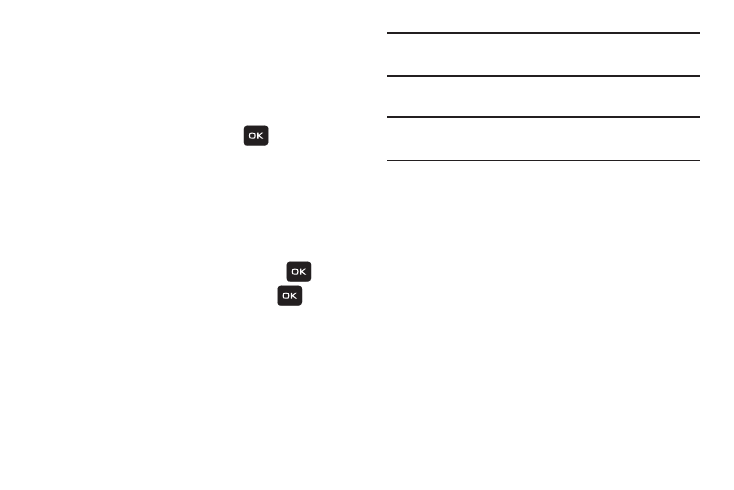
41
Creating a Simple Text Message
1. From Home screen, press Menu (LSK) ➔ Messaging
➔ Create message.
2. Highlight the To field and enter a phone number.
– or –
3. Highlight the To field and press (
) to add a
recipient and choose from one of the following:
• Recent recipients: allows you to select from recipients of your
previous messages.
• Contacts: allows you to enter the phone number you want
from Contacts.
• Groups: allows you to select a group.
–
Highlight an option and press Select (LSK) or
.
–
Highlight and entry and press Add (LSK) or
to place a
checkmark alongside it.
– or –
Press the Options (LSK) and select one of the following:
• Add recipients: allows you to add Recent recipients, Contacts,
or a Group.
• Exit composer: exits the composer and displays the Create
new screen.
Note: Your recipient must reside in Contacts before you can
add the recipient to this message.
4. Highlight the text field and create your message.
Note: For further details about entering characters, see
“Changing the Text Input Mode”
5. Press Options (LSK) when you finish entering your
message. The following options are available:
• Add recipients: allows you to add Recent recipients, Contacts,
or a Group.
• Insert: allows you to insert a Text template, a Text emoticon,
Contacts, or Bookmarks into this message.
• Add attachment: allows you to add an attachment such as: a
File, Name card, Appointment, Anniversary event, Private,
Holiday, Important, Tasks, Memo, or Bookmarks. When an
attachment is detected, the message is changed into a picture
message.
• Copy & Paste: turns on the Text selection feature so you can
copy and paste text.
• More: allows you to configure one of the following:
