Photo options – Samsung SGH-T159YKBTMB User Manual
Page 108
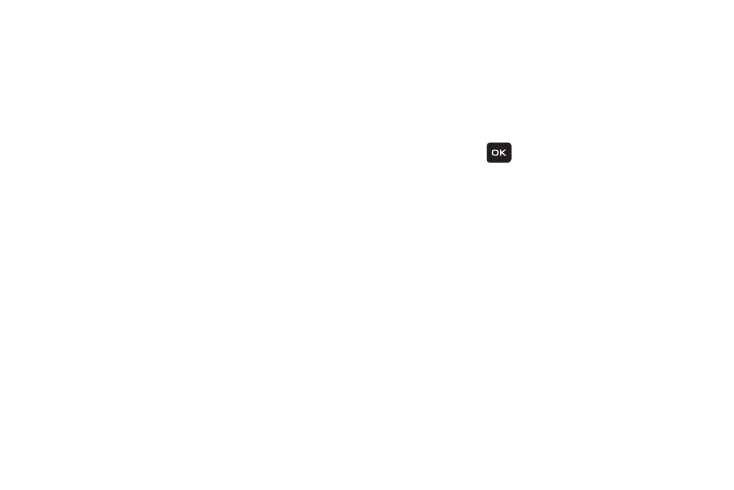
103
• Exposure meter: choose how the camera measures the light
source: Matrix, Center-weighted or Spot.
• Effects: choose how the image effects: None, Black and white,
Sepia, Negative, and Watercolor.
• Set default destination: allows you to Remove a current
destination location or Change the current location by
establishing a new folder in which to place the photo(s). Select
from Camera Shortcuts the following options: Recent
recipients, Contacts, Online album, or New number.
• Self timer: choose the time delay before an image is taken:
Off, 2 seconds, 5 seconds, or 10 seconds.
• Viewfinder mode: choose assign the way in which the camera
image is displayed: Full screen view and indicator, Full screen
view, Full screen view and guide, and Standard ratio view.
• Settings:
–
Photo: choose the Quality of new photos : Economy, Fine or
Superfine.
–
Setup: configure the Review screen, Shutter sound, or view
camera Shortcuts.
Photo Options
1. From Home screen, press Menu (LSK) ➔ Media ➔
Photos. When you access this menu, your phone
displays the photos in Line view, which shows them as
small images. Use the Navigation keys to scroll
through the photos.
2. Press View (
) to view the photos on the full
screen. Press Back to redisplay Line view.
3. With the image displayed in full screen, press Options
(LSK) to use the following options:
• Send to My Album: allows you to send your photos to My
Album.
• Send via: allows you to send the selected photo as a Message
or to a Bluetooth enabled device.
• Set as: allows you to set the photo as a Wallpaper or as a
Picture ID.
• Default destination: allows you to Change or Remove where
your photos are sent after you take them.
• Delete: allows you to delete the selected or multiple photos.
• Rename: allows you to rename the photo.
• Edit image: allows you to edit the selected image.
