For more information, refer to, Making a voice, Call – Samsung SGH-T159YKBTMB User Manual
Page 95: For more, Information, refer to, Sending a message
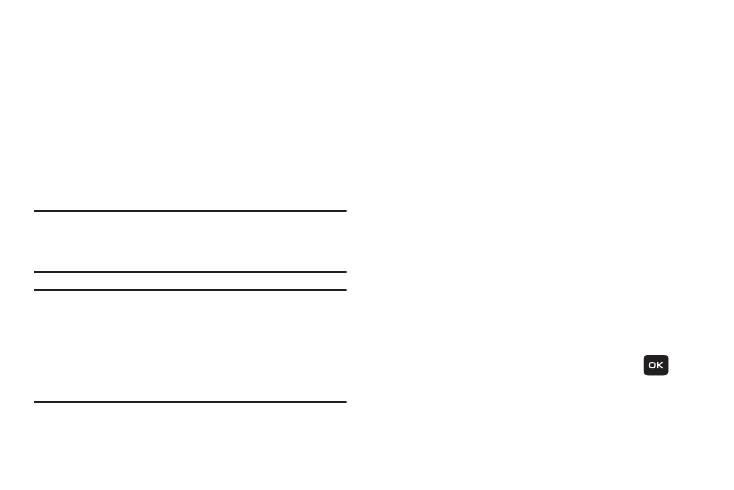
Organizer 90
Making a Voice Call
1. From Home screen, press Menu (LSK) ➔ Organizer ➔
Voice recognition.
2. When the application says the “Say a command”
prompt, say “Call”.
3. If you hear “Say the name or number,” say a name or a
phone number.
4. If you hear “Which number?,” say a number type (for
example, “Mobile1”).
Note: You can skip steps 3 and 4 by saying a name and
location after “Call” without pausing (for example, “Call
Steve Smith mobile”).
Note: If the voice recognition does not recognize the name or
number, it will find the most likely matches and display a
list of up to three names or numbers. You will hear “Did
you say…” followed by the name or number. You can
confirm by saying “Yes.” Say “No” to change the
selection.
Sending a Message
To send a message:
1. From Home screen, press Menu (LSK) ➔ Organizer ➔
Voice recognition.
2. When the application says the “Say a command”
prompt, say “Send message”.
3. If you hear “Say the name or number,” say a name or
phone number of the recipient. For example, say
“Steve Smith” or “9725555555.” The entry
information for the specified contact is displayed. Use
the name of a person in your Contacts list and,
optionally, the type of number (Mobile1, Home1, etc.)
you want to send it to. For example, say “Send
Message Steve Smith Mobile1.”
4. If the phone did not properly recognize the command, it
prompts you with “Did you say, send text message to?”
5. Respond by saying one of the following: Yes or No.
6. Use the keypad to enter text and press Send (
) to
complete the message and deliver it. For more
