Samsung SGH-T159YKBTMB User Manual
Page 76
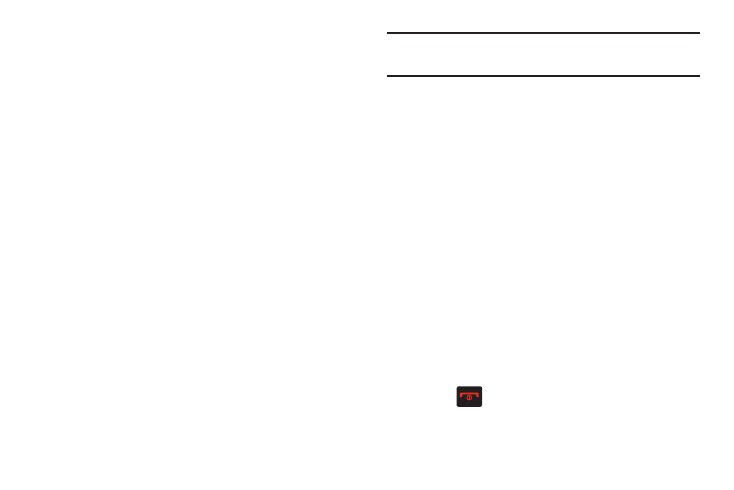
71
Photos Options
1. While viewing the image, press the Options (LSK) to
display these options:
• Send to My Album: allows you to send the selected photo to
My Album.
• Send via: allows you to send the selected photo as a Message,
or to a Bluetooth enabled device.
• Set as: allows you to set the photo as a Wallpaper, or as a
Picture ID.
• Default destination: allows you to Remove or Change the
destination folder for your photos.
• Delete: allows you to delete the currently active image.
• Rename: allows you to rename the photo.
• Edit image: allows you to take edit the current image by
selection Options and choosing from features such as: Effects
(Filter, Style, Warp, or Partial Blur), Adjust (Brightness, Contrast,
or Color), Transform (Resize, Rotate, or Flip), Crop, and Insert
(Frames, Clip art, Emoticon, or Text).
• Bluetooth visibility: allows you to enable the photo so it is
visible to other Bluetooth devices. This option is available for a
single photo you are viewing, not selected or multiple photos.
Note: The Bluetooth visibility option appears for photos stored
within the Phone and not on the SIM card.
• Slide show: allows you to display all available images as part of
an onscreen slideshow where the images are cycled.
• Print via Bluetooth: allows you to send the selected photo to a
Bluetooth enabled printer.
• Lock/Unlock: allows you to lock the image to protect it from
deletion, or unlock it to allow deletion.
• Properties: allows you to view Basic details about the selected
image.
Deleting a Photo
You can delete photos one by one or all at one time.
1. From the Photos menu, highlight the photo you want to
delete.
2. Press Options (LSK) ➔ Delete.
3. Select an available option: Selected, Multiple, or All.
4. Press Yes (LSK) to confirm the deletion.
5. Press
when you are finished.
