Settings, Messages settings, Settings messages settings – Samsung SGH-T159YKBTMB User Manual
Page 57
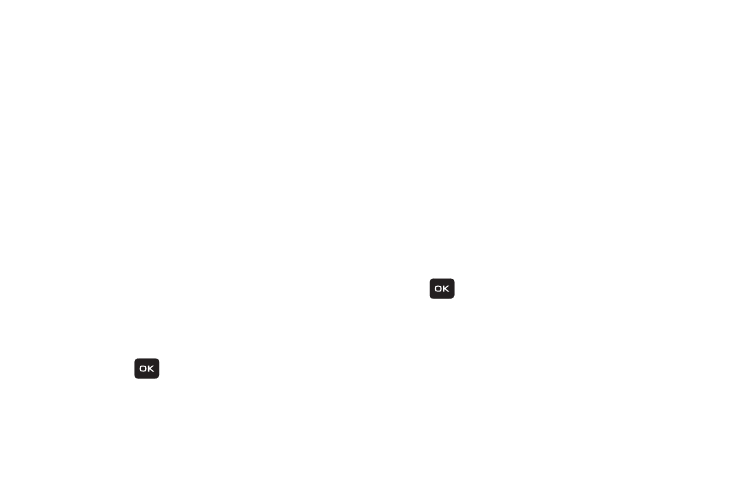
Messaging 52
Sending a Picture Message Template
1. From Home screen, press Menu (LSK) ➔ Messaging
➔ Templates ➔ Picture message templates.
2. Highlight a template from the Picture message
templates list and press Options (LSK) ➔ Send.
3. From the Create screen, highlight the To field, press
Options (LSK) and select one of the following options:
• Add recipients: allows you to select recipients from one of the
following sources:
–
Recent recipients: allows you to select from recipients of your
previous messages.
–
Contacts: allows you to enter the phone number you want from
Contacts.
–
Groups: allows you to select a group.
–
Online album: allows you to select an online album entry.
4. Select the text message field to alter the template if
desired.
5. Press Send (
) when you are finished. The
template message is sent to the selected recipient(s).
Settings
The Settings menu allows you to set various message
options, delete messages by folder, or check your phone’s
memory status.
Ⅲ From Home screen, press Menu (LSK) ➔ Messaging
➔ Settings.
Messages settings
In this menu, you can set up a default text message or a
picture message. The last setting you accessed is
automatically activated for sending subsequent messages.
1. From Home screen, press Menu (LSK) ➔ Messaging
➔ Settings ➔ Messages settings.
2. Select an available option and press Select (LSK)
or .
• Choose from: Text message, Text message center, Picture
message, Voice mail, Push message or Emergency alert
settings.
