Using the camcorder, Recording and sending a video, Using the camcorder recording and sending a video – Samsung SGH-T159YKBTMB User Manual
Page 109: A video, see, Recording and, Sending a video
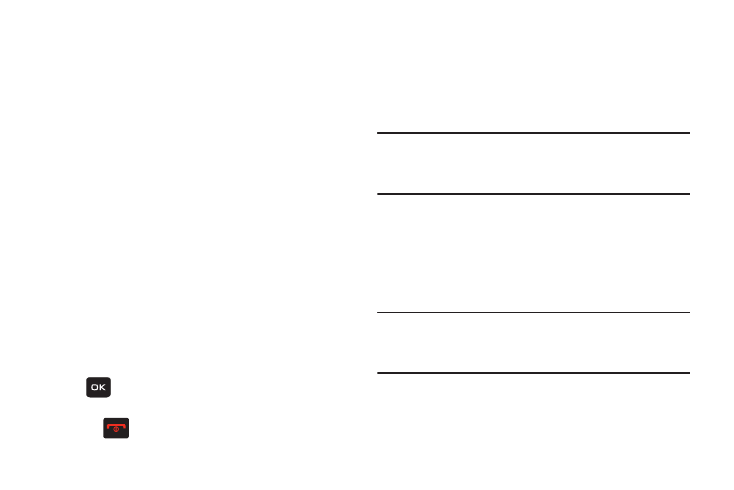
Camera 104
• Bluetooth visibility: allows you to enable the current photo so
it is visible to other Bluetooth devices.
• Slide show: allows you to see all of your photos in a slide
show presentation.
• Print via Bluetooth: allows you to send the selected photo to a
Bluetooth enabled printer.
• Lock/Unlock: allows you to lock the selected photo to protect
it from deletion, or unlock the photo to allow deletion.
• Properties: shows the properties of the photo, such as the file
Name, Date, Format, Resolution, Size, and Lock/Unlock.
Deleting a Photo
You can delete photos one by one or all at one time.
1. From Home screen, press Menu (LSK) ➔ Media ➔
Photos. From the Photos menu, highlight the photo
you want to delete.
2. Press Options (LSK) ➔ Delete and press the Right
Navigation key.
3. Select a deletion of either the currently Selected
image, Multiple, or All images and press Select (LSK)
or .
4. Press Yes (LSK) to confirm the deletion.
5. Press
when you finish.
Using the Camcorder
Use the camcorder module in your phone to record videos of
people or events while on the move. You can send videos to
other people in a message or via Bluetooth.
Recording and Sending a Video
Tip: For best results when shooting video in direct sunlight or
in bright conditions, provide your subject with sufficient
light by putting the light source behind you.
1. From Home screen, press Menu (LSK) ➔ Media ➔
Videos ➔ Record video.
2. Before recording the video, press Menu (LSK) to access
camcorder options (see
3. Adjust the image by aiming the lens at the subject.
Tip: You can use shortcuts to quickly change some camcorder
settings.For more information, refer to
