Samsung SCH-U365WSAVZW User Manual
Page 89
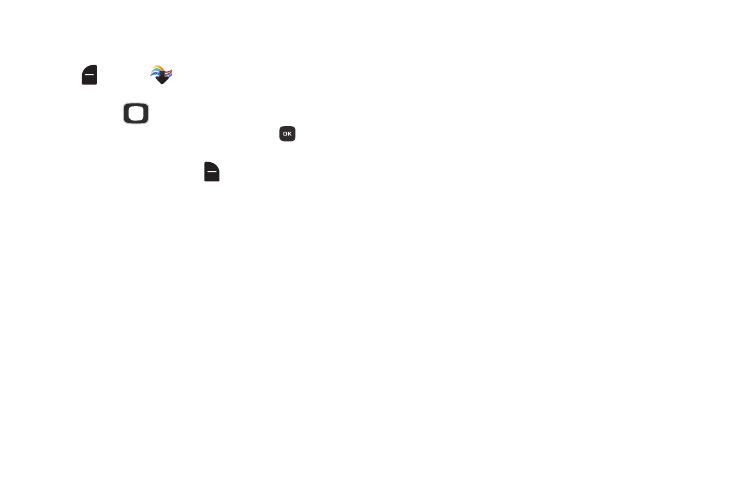
84
Editing Pictures
1. From the Home screen, press the Left Soft Key
Menu ➔
Media Center ➔ Pictures ➔ My
Pictures.
2. Use the
Directional Key to browse the list of
photos. Highlight the photo, then press
VIEW to
open it for editing.
3. Press the Right Soft Key
Options for editing options
(other options appear in the list; for more information
see “Viewing and Managing Pictures” on page 83):
• Zoom/Rotate: Adjust the zoom ratio of the picture by pressing
the Volume Key, or press ROTATE to change the picture’s
orientation. Press the Right Soft Key to select Fit to Screen, or
Preview On/Preview Off, to control whether a preview of your
changes appears on the screen in a thumbnail.
• Edit: Use tools to modify the selected picture.
–
Effects: Choose an effect to apply to the picture, from Normal,
Black & White, Sepia, Green, Blue, Sketch Effect,
Emboss, Soft-Glamorous, Soft-Elegant, Soft-
Charismatic, Spring Sun, Dawn, Fright, Cinema-Normal,
Cinema-Black & White, or Cinema-Old.
–
Decorate: Press the Left Soft Key Add to add a Frame,
Clip Art, or Text to the picture, then press SAVE.
–
Revision: Adjust the Brightness, Saturation, Contrast or
Blur.
–
Merge: Combine two pictures. Use the Directional Key to
highlight Main, then press the Left Soft Key Set and select a
picture. Repeat the process for the second picture, then press
MERGE to combine the pictures.
–
Rotate/Flip: Rotate the selected picture in incremental steps or
flip the picture horizontally or vertically.
• Rename: Change the name of the picture.
• Lock/Unlock: Lock the picture to protect it from deletion, or
Unlock it.
• Slide Show: Watch a slide show of all pictures in My Pictures.
Use the Directional Key to select a time to display each
picture, then press PLAY. While watching the slide show,
control playback with the Left Soft Key Pause/Resume and
OK Key. To close the slide show, press the Right Soft
Key Done.
• File Info: View details about the picture.
