My pictures – Samsung SCH-U365WSAVZW User Manual
Page 88
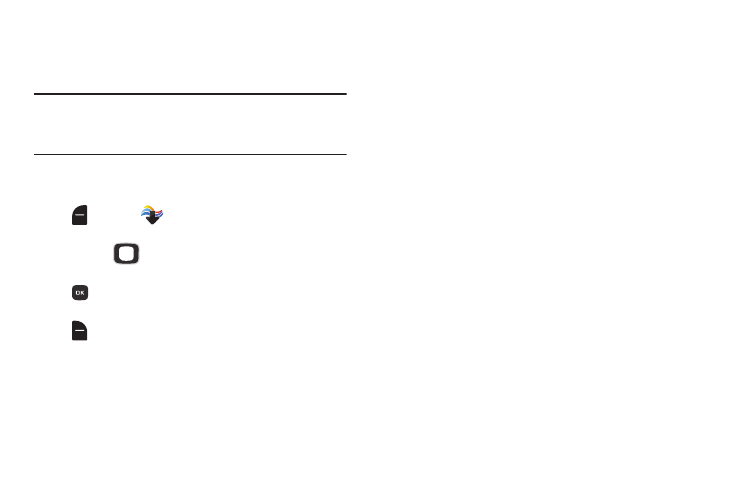
Media Center 83
My Pictures
View and manage pictures pre-loaded on your phone, taken
with the built-in camera, or downloaded to your phone.
Note: Pictures protected by copyright, including the pictures
pre-loaded on your phone, cannot be uploaded or sent
as a message attachment.
Viewing and Managing Pictures
1. From the Home screen, press the Left Soft Key
Menu ➔
Media Center ➔ Pictures ➔ My
Pictures.
2. Use the
Directional Key to browse the list of
photos. To view a photo, highlight the photo, then press
VIEW.
3. While browsing photos, press the Right Soft Key
Options for these options:
• Send: (For pictures you have taken) Send the highlighted
picture as an attachment to a Picture Message, Via Email, Via
Bluetooth, To Blogs, or To Facebook.
• Set As: Set the picture as the Main Wallpaper (Home screen),
as the Front Wallpaper, or as Picture ID for a contact.
• Take Picture: Launch the Camera.
• Full View: Display the picture in full-screen mode.
• Manage Pictures:
–
Erase: (For pictures you have taken.) Use the Directional Key
to highlight a picture, then press MARK to mark the picture for
deletion. To mark all pictures, press the Right Soft Key Mark
All. After marking, press the Left Soft Key Done to erase.
–
Lock: Protect the highlighted picture from changes or deletion.
–
Unlock: Remove protection from the highlighted picture.
• Rename: Change the name of the highlighted picture file (for
pictures you have taken).
• Slide Show: Watch a slide show of all pictures in My Pictures.
Use the Directional Key to select a time to display each
picture, then press PLAY. While watching the slide show,
control playback with the Left Soft Key Pause/Resume/
Replay and OK Key. To close the slide show, press the Right
Soft Key Done.
• File Info: View details about the highlighted picture file.
• Get New Pictures: Launch Get Pictures to download pictures.
For more information, see “Get Pictures” on page 82.
