Erasing contacts, Editing a contact, E “editing a contact” on – Samsung SCH-U365WSAVZW User Manual
Page 50
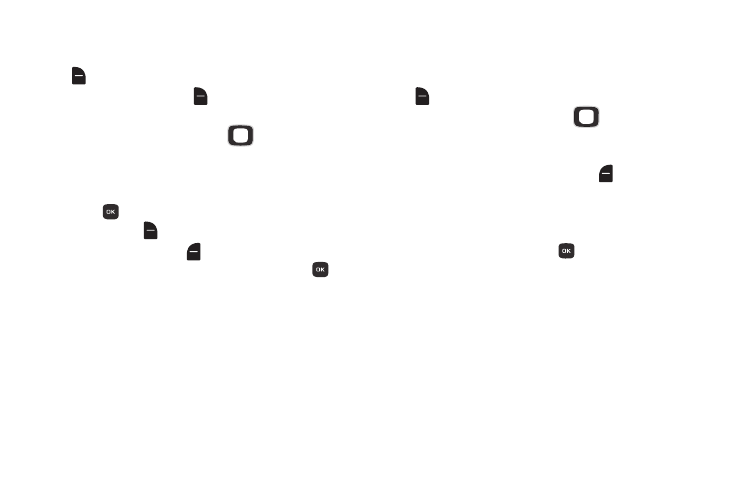
Understanding Your Contacts 45
Erasing Contacts
1. From the Home screen, press the Right Soft Key
Contacts.
2. Press the Right Soft Key
Options ➔ Manage
Contacts ➔ Erase.
3. Find a contact, by pressing the
Directional Key to
browse contacts, or see “Finding a Contact” on
4. Use the Directional Key to highlight the contact, then
press
MARK to mark it for erasure, or press the
Right Soft Key
Mark All to mark all contacts.
5. Press the Left Soft Key
Done. At the prompt,
highlight Yes to confirm the erasure, then press
to
erase the contact(s).
6. At the prompt, enter the Lock Code. By default, the
Lock Code is the last four digits of your telephone
number.
Editing a Contact
Make changes to an existing contact.
1. From the Home screen, press the Right Soft Key
Contacts.
2. Find a contact, by pressing the
Directional Key
to browse contacts, or see “Finding a Contact” on
page 48. Use the Directional Key to highlight the
contact, then press the Left Soft Key
Edit.
3. Use the Directional Key to move to fields to modify or
add information for the contact. For a list of available
fields, see “Contacts Fields” on page 43.
4. When you’re finished, press
SAVE to save the
contact.
