Easy setup – Samsung SCH-U365WSAVZW User Manual
Page 16
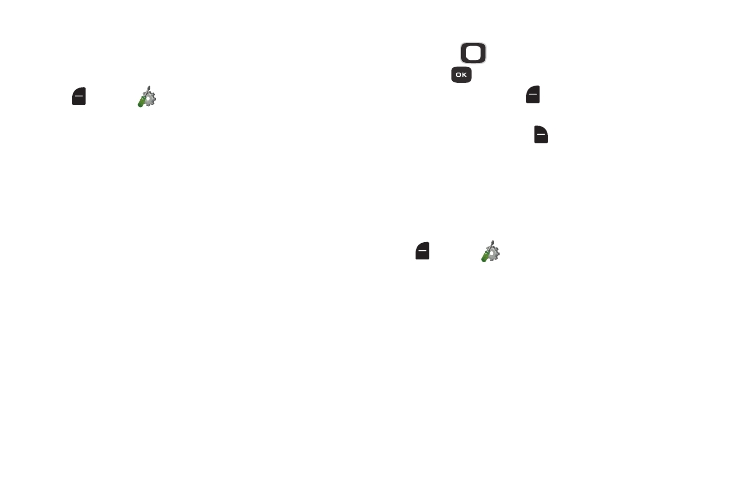
Getting Started 11
Easy Setup
Set basic preferences, to start using your phone quickly.
1. From the Home screen, press the Left Soft Key
Menu ➔
Settings ➔
Easy Setup.
2. Follow the prompts to set preferences for these
settings:
• Font Size Control: When enabled, you can use the Volume Key
to control the size of fonts for your phone’s displays, while using
the phone.
• Call Sounds: Choose how your phone alerts you to incoming
calls.
• Display Themes: Select a theme for your phone’s displays.
• Menu Layout: Choose a layout for the Menu.
• Main Clock: Select a format for the clock displayed on the
Home screen.
• Front Clock: Select a format for the clock that appears on the
external display.
3. While setting preferences:
• Use the
Directional Key to highlight an option in a list.
• Press
to make a selection and go to the next setting.
• Press the Left Soft Key
Preview or Play for an example of
the highlighted selection.
• Press the Right Soft Key
Skip to move to the next setting
without making a selection.
Easy Set-up for Sounds
Use Easy Set-up to set the sounds your phone makes,
including sounds to alert you to calls and messsages.
1. From the Home screen, press the Left Soft Key
Menu ➔
Settings ➔ Sounds ➔ Easy Set-up.
2. Follow the screen prompts to choose settings for Call
Sounds, Keypad Volume, Text Msg Alert, Multimedia Msg
Alert, and Voicemail Msg Alert.
