Turning bluetooth on or off, Bluetooth options – Samsung SCH-U365WSAVZW User Manual
Page 82
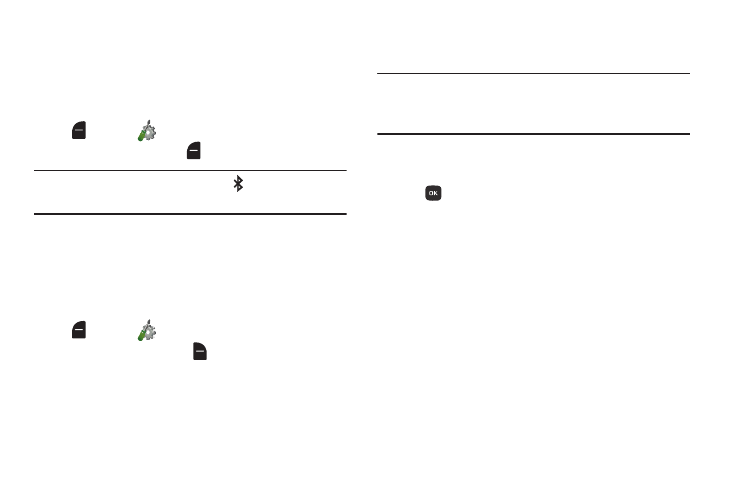
Bluetooth 77
Turning Bluetooth On or Off
Turn Bluetooth on to exchange information with a Bluetooth
device. To save battery life, or in situations where use of
wireless devices is prohibited, turn Bluetooth off.
1. From the Home screen, press the Left Soft Key
Menu ➔
Settings ➔ Bluetooth.
2. Press the Left Soft Key
Set On or Set Off.
Note: When Bluetooth is turned on, the
Bluetooth On icon
appears in the Annunciator Line of the display.
Bluetooth Options
Use Bluetooth options to view and change your phone’s
name, display supported profiles, and set visibility and
pairing.
1. From the Home screen, press the Left Soft Key
Menu ➔
Settings ➔ Bluetooth.
2. Press the Right Soft Key
Options for these options:
• My Phone Info: Enter a custom name for your phone, visible
to other Bluetooth devices during searches, and view other
information about your phone.
• Discovery Mode: Select On to allow other Bluetooth devices
to detect your device, or Off for no visibility.
Note: After selecting On, your phone will be discoverable for
one minute, then Discover Mode will automatically reset
to Off.
• Supported Profiles: View a list of supported Bluetooth
profiles and their descriptions. Highlight a profile and press
VIEW to see a description.
• Searching Setting: Choose types of devices to search during
pairings, from All, Audio Device, PC, or Phone.
• Auto Pairing: Choose On to allow your phone to pair with
other Bluetooth devices without entering a passkey, or Off to
prevent automatic pairing.
