Samsung SCH-U365WSAVZW User Manual
Page 118
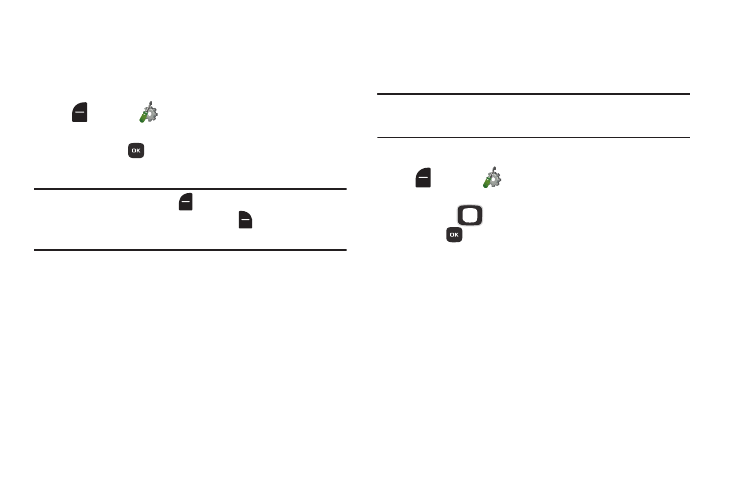
Settings 113
Themes
Customize the appearance of your phone’s menus and
screens.
1. From the Home screen, press the Left Soft Key
Menu ➔
Settings ➔ Display ➔ Themes.
2. Use the Directional Key to highlight a display theme,
then press
SET. Choose from White, Aqua, or Wave
(default).
Note: Press the Left Soft Key
Preview to see the highlighted
theme, or press the Right Soft Key
Help for
information about the highlighted theme.
Menu
Menu Layout
Choose from 3 preset layouts for the Menu display.
Note: The default menu layout is List. Examples in this user
manual use the List layout.
1. From the Home screen, press the Left Soft Key
Menu ➔
Settings ➔ Display ➔ Menu ➔
Menu Layout.
2. Use the
Directional Key to highlight a layout and
press
to select it. Choose from:
• Tab: Displays menu icons on tabs, so you can use the
Directional Key to scroll right and left through the menus.
• List: Displays menu items in a list, so you can use the
Directional Key to scroll up and down through the menus.
• Grid: Displays menu items in a grid, so you can use the
Directional Key to scroll up, down, right or left through the
menus.
