Alarm clock – Samsung SCH-U365WSAVZW User Manual
Page 100
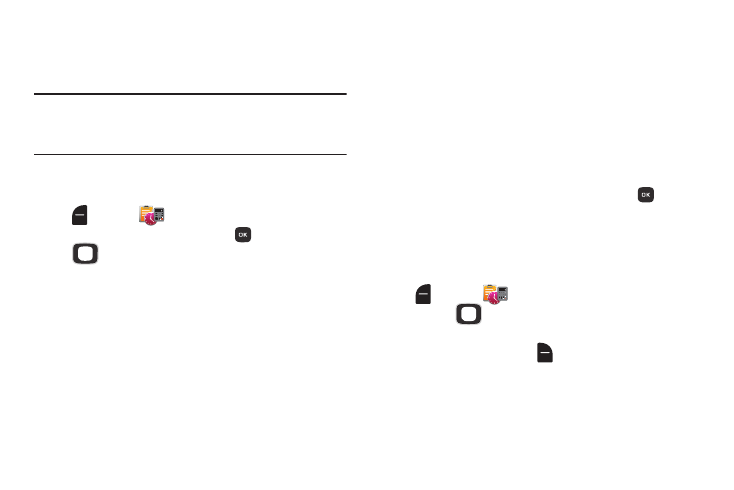
Tools 95
Alarm Clock
Set up to ten alarms, to go off once, or periodically at the
same time. Once set, alarms are easy to change or turn off.
Note: Alarms coming up in the next 24 hours will cause the
Alarm icon to appear in the Event Status line on the
Home screen.
Setting An Alarm
1. From the Home screen, press the Left Soft Key
Menu ➔
Tools ➔ Alarm Clock.
2. For the first alarm you set, press
ADD, then use the
Directional Key to highlight fields to enter alarm
details. For additional alarms, press the Left Soft Key
Add to create a new alarm.
3. Configure options for the alarm:
• Alarm: Use the Directional Key
to toggle the alarm On or Off.
• Time: Enter the time for the alarm. Use the Directional Key
to
select am or pm.
• Frequency: Press the Left Soft Key Set, then choose whether
the alarm repeats:
–
Once: The alarm sounds only once at the specified time.
–
Daily: The alarm sounds every day.
–
Weekdays: The alarm sounds Monday through Friday.
–
Weekends: The alarm sounds Saturday and Sunday.
–
Custom: Choose days of the week for the alarm to sound.
• Snooze: Press the Left Soft Key Set, then set snooze options
for delaying a ringing alarm.
• Ringer: Use the Directional Key to set a type of alert tone, and
select a ringtone.
4. When you finish entering information, press
SAVE.
Disabling or Enabling an Alarm
You can turn an alarm off to control whether the alarm goes
off, without changing any other settings.
1. From the Home screen, press the Left Soft Key
Menu ➔
Tools ➔ Alarm Clock.
2. Use the
Directional Key to highlight the alarm you
wish to turn off.
3. Press the Right Soft Key
Options, then select Turn
Off or Turn On.
