Message folders – Samsung SCH-U365WSAVZW User Manual
Page 71
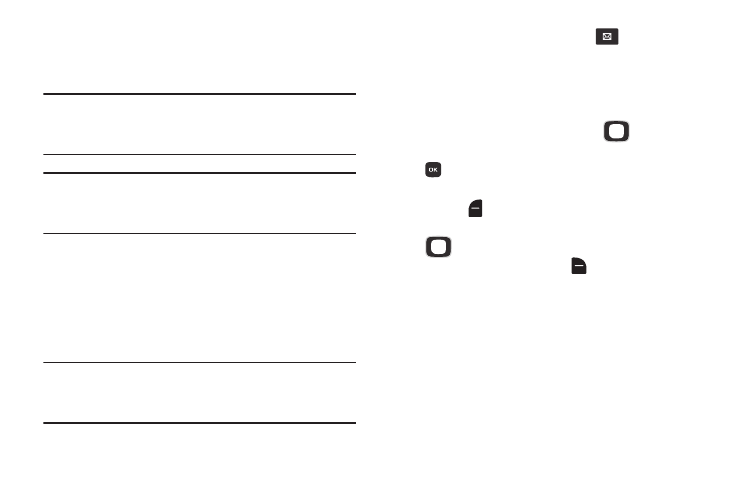
66
Message Folders
Messages are stored in the message folders, depending on
your selections for Inbox View in Message Settings.
Tip: To scroll through all messages in the Messages, Sent, or
Drafts folder, open one message, then press the
Directional Key Left or Right.
Note: The Messaging menu depends on the Inbox View
setting. For more information, see “Messaging Settings”
on page 73.
Viewing Messages by Contact
When the Inbox View setting is set to Contact, all incoming
and sent messages are stored in the Messages folder,
grouped by contact (if the sender/recipient of the message is
stored as a contact) or phone number, to provide a threaded
view of the message exchange.
Note: The Messages folder is only present with the Inbox View
setting is set to Contact. For information about the Inbox
View setting, see “Messaging Settings” on page 73.
1. From the Home screen, press the
Messaging Key
➔ Messages.
2. The most recent message from each contact displays.
Numbers to the right of the contact/number indicate
the number of messages from this contact/number.
3. To view a message thread, use the
Directional
Key to highlight a contact/number, then press
OPEN.
4. To send a message back to the sender, press the Left
Soft Key
Reply.
5. While viewing the list of contacts/messages, use the
Directional Key to highlight a contact/number,
then press the Right Soft Key
Options for options
(available options depend on the type of message):
• Erase: Delete the highlighted message thread.
• Add to Contacts: (If the number is not already saved) Save the
phone number to Contacts.
• New Message: Create a new message.
• Manage Messages: Erase, Lock or Unlock, or set the read
status of messages in the Inbox.
