Samsung SCH-U620ZKAVZW User Manual
Page 98
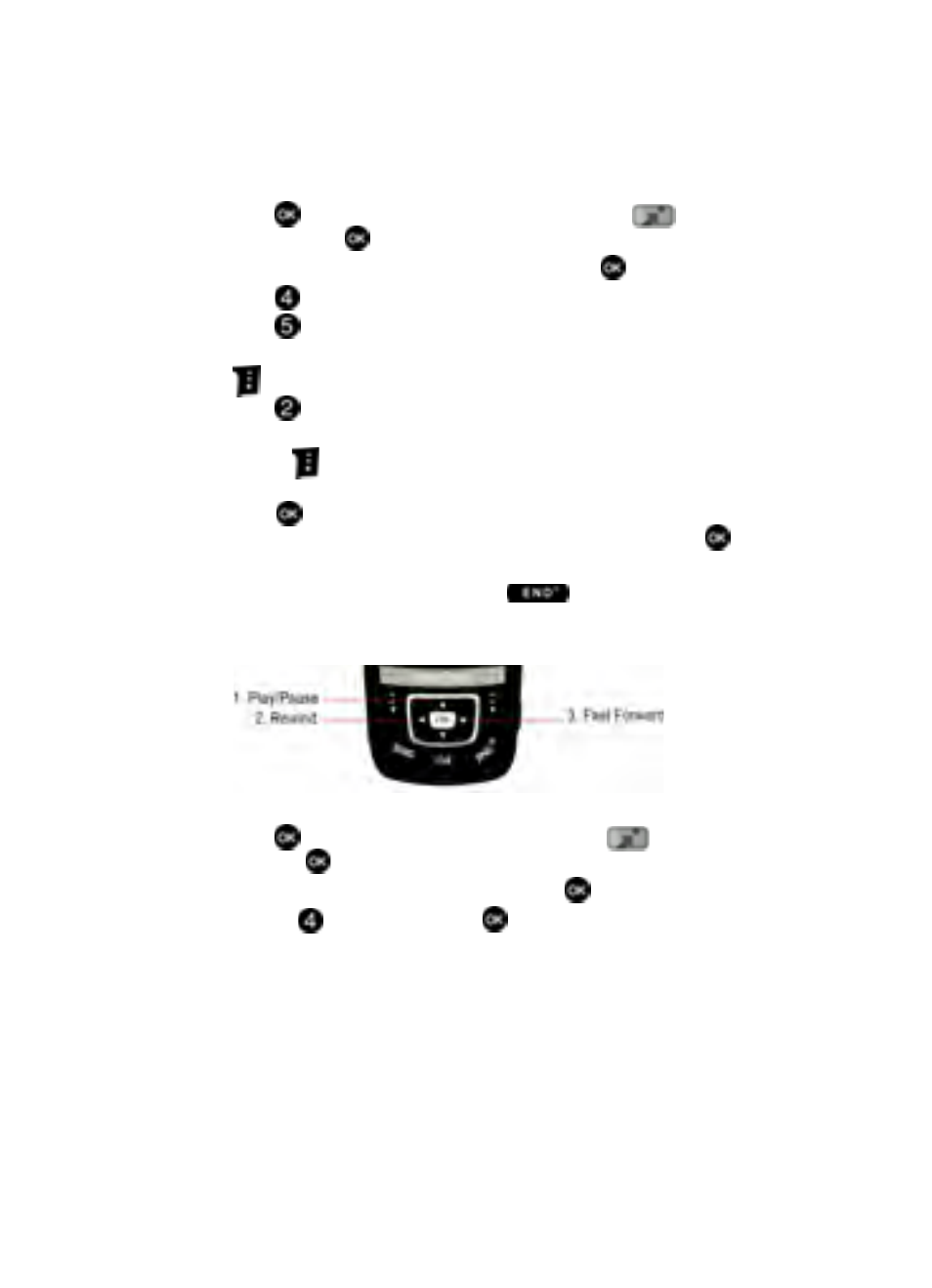
98
Editing a Playlist
1.
Press
MENU and use the navigation key to highlight
Get It
Now and press
.
2.
The Music & Tones menu item is highlighted, press
.
3.
Press
My Music.
4.
Press
Playlists.
5.
Highlight the playlist you would like to edit and press the right soft key
Options.
6.
Press
Edit playlist.
7.
To remove a song from the playlist, highlight the song and press the right
soft key
Remove.
To change the order of the songs in your playlist, highlight a song and
press
Move. Then use the up or down navigation keys to move the
song up or down in the playlist order. When you are finished, press
Save.
8.
To return to the main screen, press the
key.
Playing Your Music
The navigation keys you will use are labeled below.
1.
If the slide is down unlock your handset or slide the phone up.
2.
Press
MENU, use the navigation key to highlight
Get It Now
and press
.
3.
The Music & Tones menu is highlighted, press
.
4.
Highlight
My Music and press
.
5.
The Music Library is organized by Genres, Artists, Albums, Songs, and
Playlists. Select one of these to see a list of music files that have been
downloaded or transferred to internal phone memory or to the microSD™
memory card. See ‘Downloading Music from the V CAST Music Catalog” on
page 95 or see "Sync Music" on page 100 for more information on how to
download or transfer music to your phone.
