Samsung SCH-U620ZKAVZW User Manual
Page 90
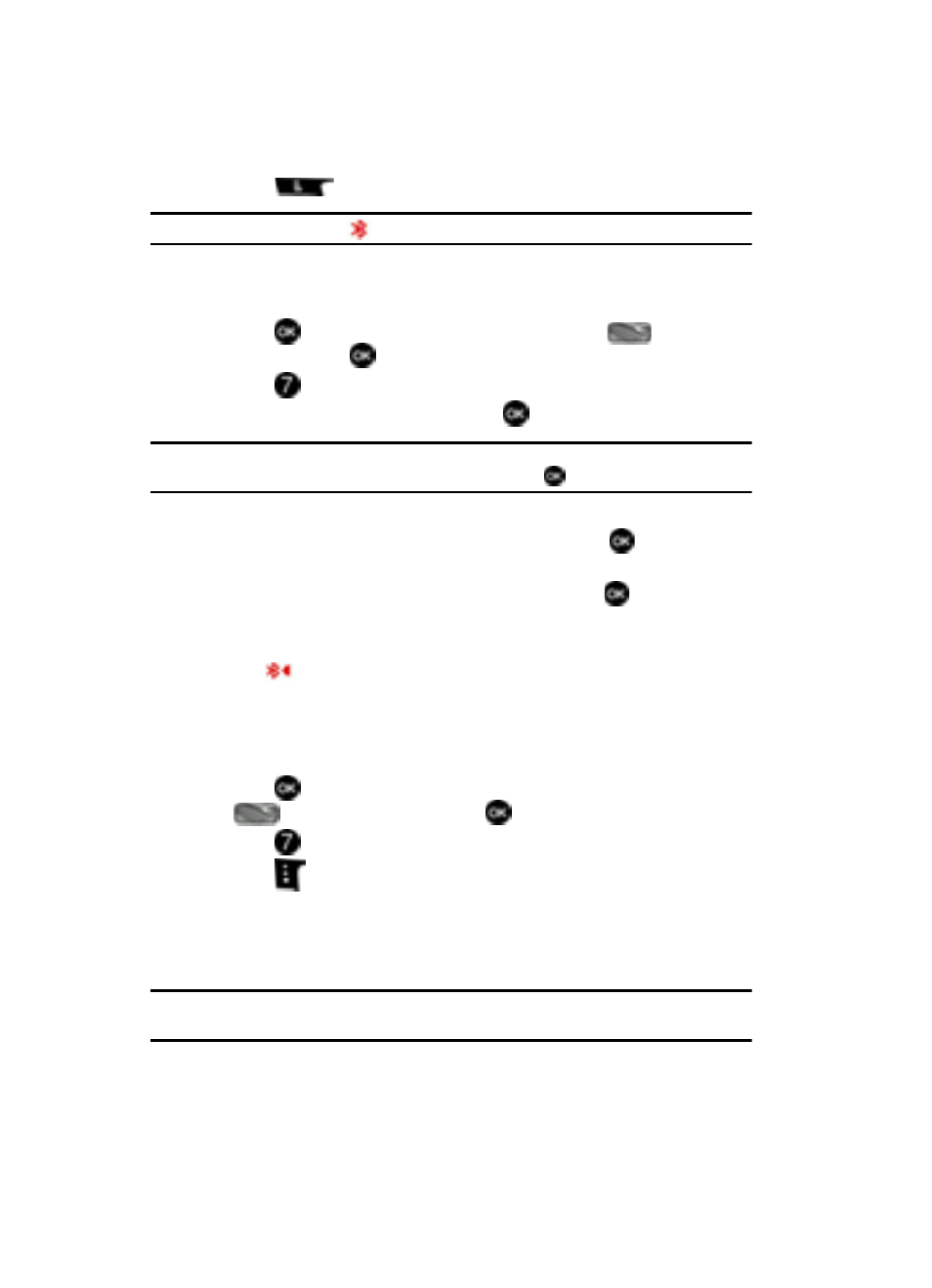
90
3.
Press
to turn Bluetooth On or Off.
Note: If Bluetooth is turned on, the
Bluetooth icon displays in the top line of the display.
Search
This option searches for a recognized Bluetooth wireless technology device.
1.
Press
MENU, use the navigation key to highlight
Settings &
Tools and press
.
2.
Press
Bluetooth Menu.
3.
Add New Device is highlighted, press
twice.
Note: If you have NOT already activated Bluetooth on the phone, the message “TURN BLUETOOTH POWER
ON?” displays. Highlight Yes to activate or No to exit and press
.
4.
A list of found Bluetooth devices will be displayed. Use the up and down
navigation keys to highlight a Bluetooth device. Press
to pair the
devices.
5.
Enter the passkey (0000 for most devices) and press
to pair with the
device you selected.
6.
Select Yes to pair the devices. Once connected the Bluetooth Connected
icon
appears in the display.
Bluetooth Settings
The Bluetooth wireless technology settings menu provides the ability to view and
change the device name, show the visibility, and set the security for the device.
1.
Press
MENU, use the navigation key to highlight
Settings & Tools and press
.
2.
Press
Bluetooth Menu.
3.
Press
Options. The Bluetooth menu displays with the following
options:
• My Phone Name: allows you enter a customized name.
• Discovery Mode: allows other users to see your accessibility. Select On for
other devices to see your device, or Off for no visibility.
Note: After selecting On, users have one minute to see your accessibility. After which Discovery Mode will
automatically default back to off.
• Supported Profiles: displays supported Bluetooth profiles.
• My Phone Info: shows the handset information.
