Samsung SCH-U620ZKAVZW User Manual
Page 80
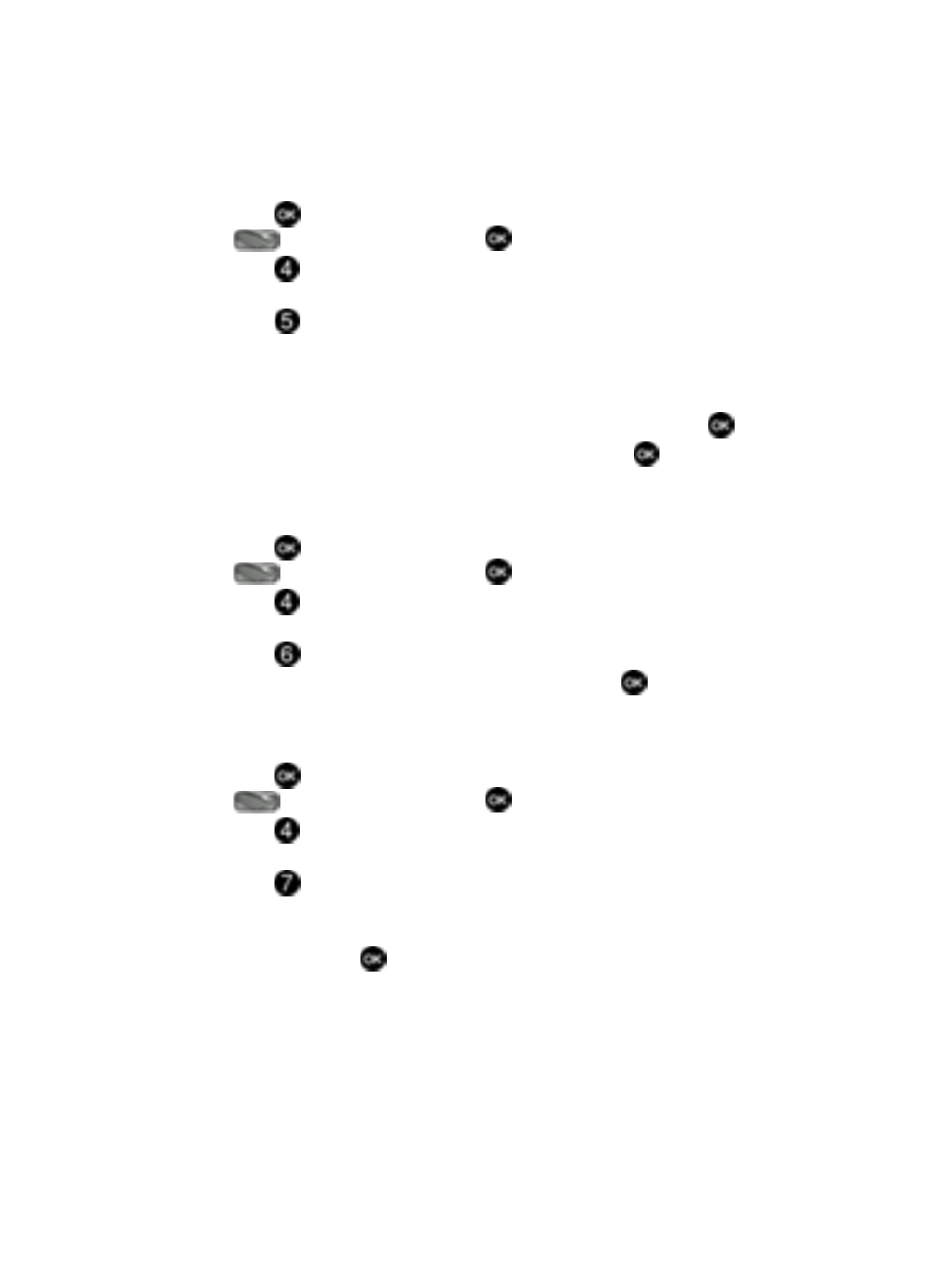
80
Dial Font
1.
Press
MENU, use the navigation key to highlight
Settings & Tools and press
.
2.
Press
Display Settings. The Display Settings menus are listed in the
display.
3.
Press
Dial Font.
4.
The following options appear in the display:
• Style: Normal, Rainbow, Quill Pen, or Sticky.
• Size: Normal, or Large Only.
5.
Use the up or down navigation key to highlight the option and press
.
6.
Use the navigation key to select a preference, then press
.
Menu Font Size
This menu allows you to select the font size of the main menu.
1.
Press
MENU, use the navigation key to highlight
Settings & Tools and press
.
2.
Press
Display Settings. The Display Settings menus are listed in the
display.
3.
Press
Menu Font Size.
4.
Use the navigation key to select the font size and press
.
Clock Format
This menu allows you to have time displayed in digital or analog format.
1.
Press
MENU, use the navigation key to highlight
Settings & Tools and press
.
2.
Press
Display Settings. The Display Settings menus are listed in the
display.
3.
Press
Clock Format. The Clock Format menus are listed in the
display.
4.
The following options appear in the display. Highlight one of the following
options and press
to save.
• Digital: Time appears in digital format, for example, 12:54pm.
• Analog: Time appears in clock format. Digital format is still present in the
display.
• Off: No time is displayed.
