Creating and sending txt messages, For more information, refer to – Samsung SCH-U620ZKAVZW User Manual
Page 59
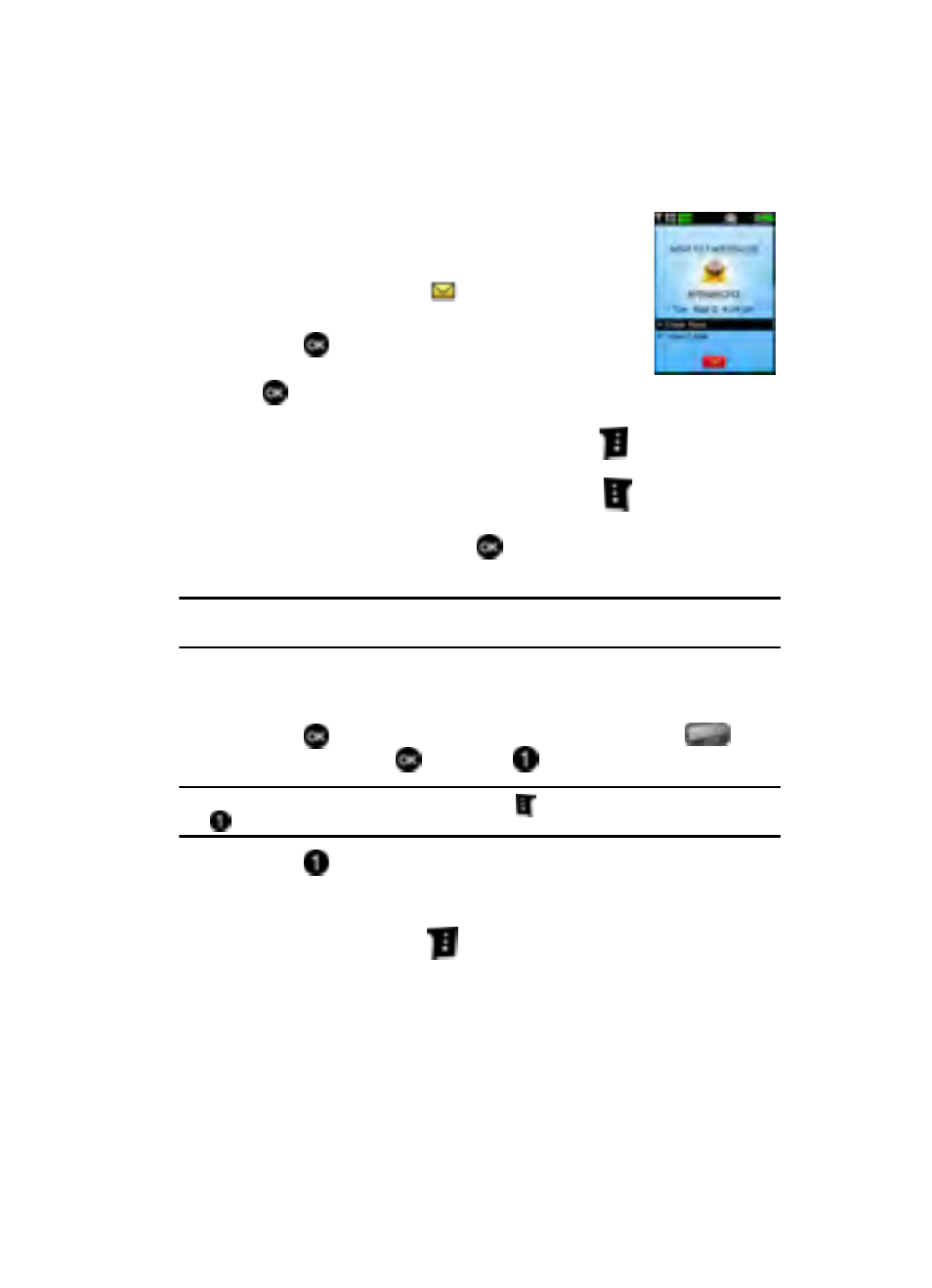
Messaging
59
Creating and Sending TXT Messages
Retrieving a Text Message
When you receive a message the message ringer sounds,
(unless turned off), and NEW TXT MESSAGE appears in the
display. The date and time of the message also appear in the
display. The closed envelope icon
appears in the main
screen.
1.
Press
to
View Now, or press the down
navigation key to highlight View Later and press
. The message is saved to your Inbox where you
can view it later.
2.
With the message open, press the right soft key
Options to Forward,
Erase, Reply w/Copy, Save Graphic, Save Quick Text, Lock, Add To
Contacts or Message Info. Press the left soft key
Erase
to erase the
message.
3.
With the message open, press
REPLY to return a message to the
sender.
Note: When viewing a TXT message, you can view the previous TXT message by pressing the left
navigation key and viewing the next TXT message by pressing the right navigation key.
Creating and Sending TXT Messages
You can send text messages to another mobile phone or to an email address.
1.
Press
MENU, then press the navigation key to highlight
Messaging, press
, then press
New Message.
Tip: Alternatively to access Messaging, press the soft key
Message then press
New Message.
2.
Press
TXT Message to compose a new text message.
3.
In the To field, enter the phone number(s) or email address(es) of up to 10
recipients.
4.
Press the right soft key
Add to display a pop-up menu with the
options listed.
• From Contacts: Choose a number from your contacts list.
• Groups: Choose a group or a number from your group.
• Recent Calls: Choose a number from the recent calls list.
• To Contacts: Add a number in the To field to your contacts
.
