Samsung SCH-U620ZKAVZW User Manual
Page 79
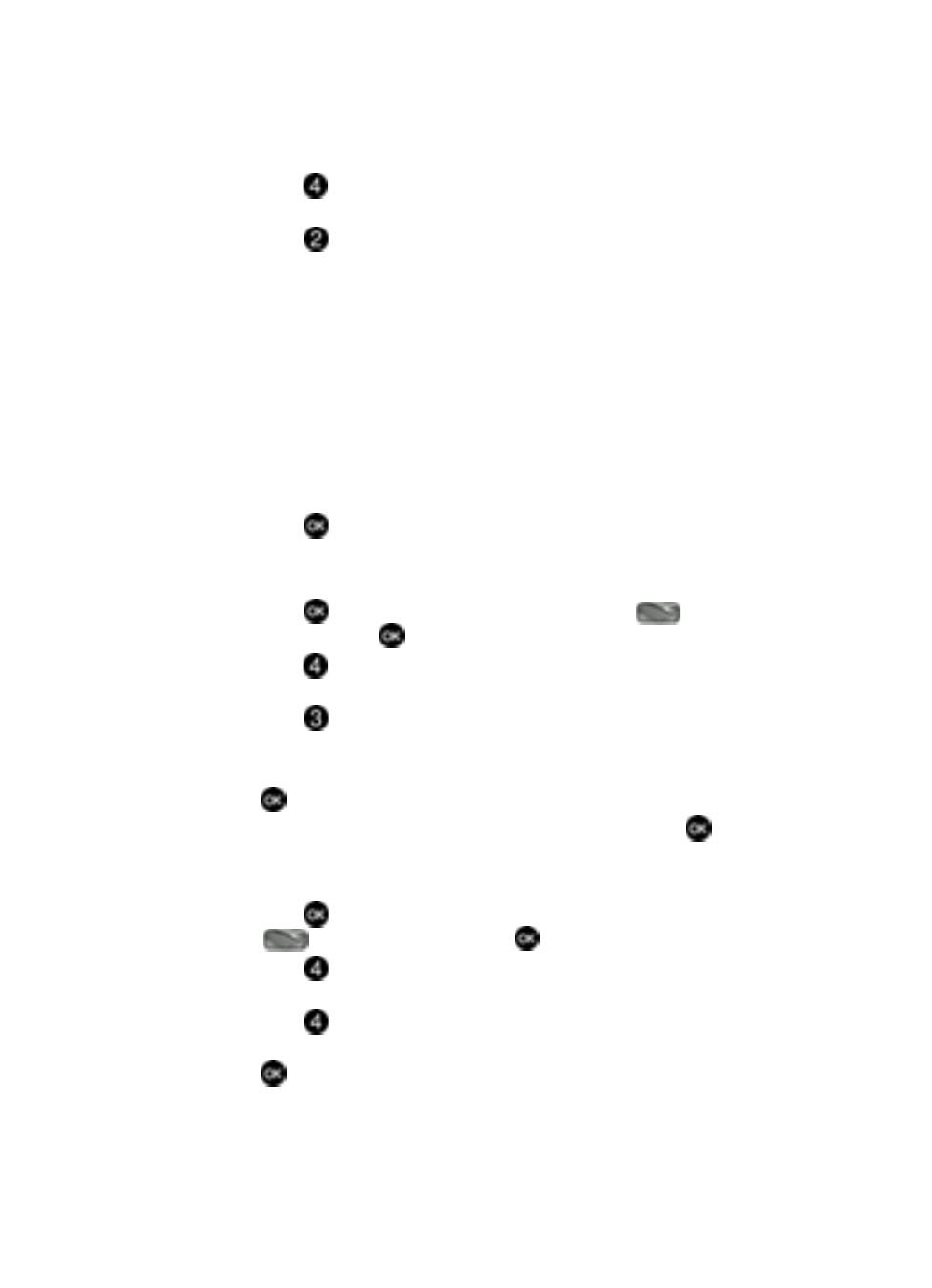
Changing Your Settings
79
Display Settings
2.
Press
Display Settings. The Display Settings menus are listed in the
display.
3.
Press
Backlight. The menus listed appear in the display.
• Display: The following options are for the Main LCD.
-
Duration
: Can be set to 7 Seconds, 15 Seconds, 30 Seconds, Always On, or
Always Off.
-
Brightness
: Use the Navigation keys to adjust the brightness.
• Keypad: The following options are for the keypad backlight duration.
-
7 Seconds
: The keypad is on for 7 seconds.
-
15 Seconds
: The keypad is on for 15 seconds.
-
30 Seconds
: The keypad is on for 30 seconds.
-
Always On
: The keypad is always on.
-
Always Off
: The keypad is always off.
4.
Use the navigation key to highlight a menu.
5.
Press
to enter the highlighted option’s menu and change settings as
desired.
Wallpaper
1.
Press
MENU, use the navigation key to highlight
Settings &
Tools and press
.
2.
Press
Display Settings. The Display Settings menus are listed in the
display.
3.
Press
Wallpaper.
4.
My Pictures, and My Videos appear in the display.
5.
Use the navigation key to highlight My Pictures, or My Videos, then press
.
6.
Use the navigation key to highlight your selection, then press
to select
the wallpaper that will appear in the main LCD display.
Display Theme
1.
Press
MENU, use the navigation key to highlight
Settings & Tools and press
.
2.
Press
Display Settings. The Display Settings menus are listed in the
display.
3.
Press
Display Themes.
4.
Use the navigation keys to select the Display Theme you wish, then press
.
