Samsung SCH-U620ZKAVZW User Manual
Page 108
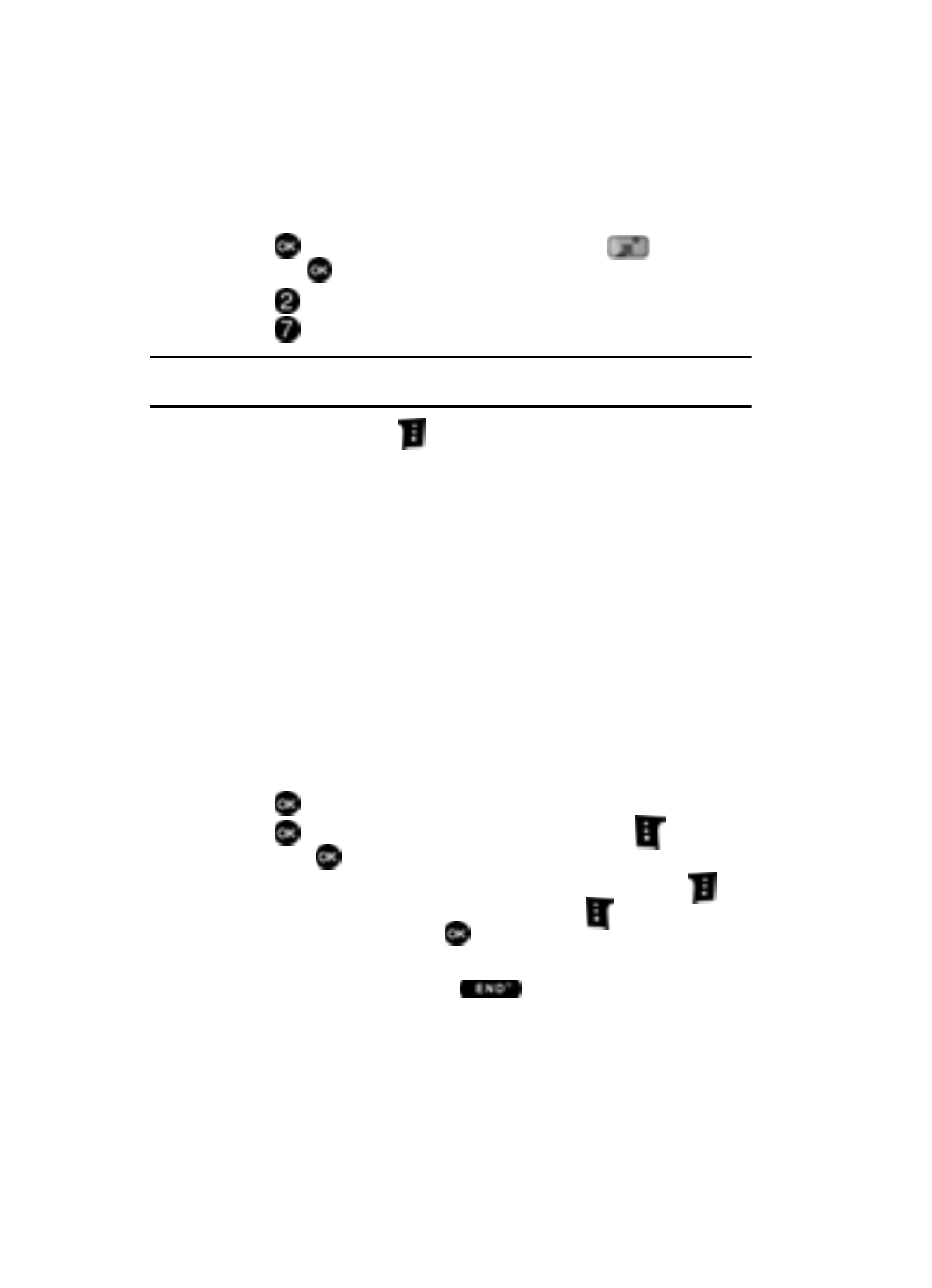
108
Record Video
This menu launches the camcorder.
1.
Press
MENU, use the navigation key to highlight
Get It Now
and press
.
2.
Press
Picture & Video.
3.
Press
Record Video. The camcorder is now active.
Tip: Alternatively to activate the Camcorder, press and hold the Camera/Video key on the right side of the
phone.
4.
Press the right soft key
Options, to choose the specific camcorder
settings. Use the navigation keys to advance to each setting category, and
to make selections within each category. The following categories are
available:
• Settings: Memory (store Videos to phone or microSD™ card), Auto Save, Icon
Display, Start/End Sound, Reset Settings.
• Recording Mode: Limit for Video Msg (to record up to a 15 second clip to
attach to a PIC/VIDEO message), Normal (to record video with length up to 10
minutes at a time).
• Video Light: Off, On, Auto
• Timer: Off, 2 Sec., 5 Sec., 10 Sec.
• Quality: Economy, Normal, or Fine.
• Resolution: 320x240, 176x144 Video Msg
• White Balance: Auto, Sunny, Cloudy, Tungsten, Fluorescent.
• Color Effect: Normal, Black & White, Sepia, Negative.
• Camera: Switches from camcorder to camera.
5.
Press
to save the settings.
6.
Press
REC to begin recording. Press the left soft key
Pause/
Resume or
STOP.
7.
Once the recording is complete, you may press the right soft key
Erase to delete the video or press the left soft key
Save to save the
recording to My Videos. Press
SEND to send the recorded video in a
Video message.
8.
To exit the camcorder, press the
key.
