Samsung SCH-U620ZKAVZW User Manual
Page 83
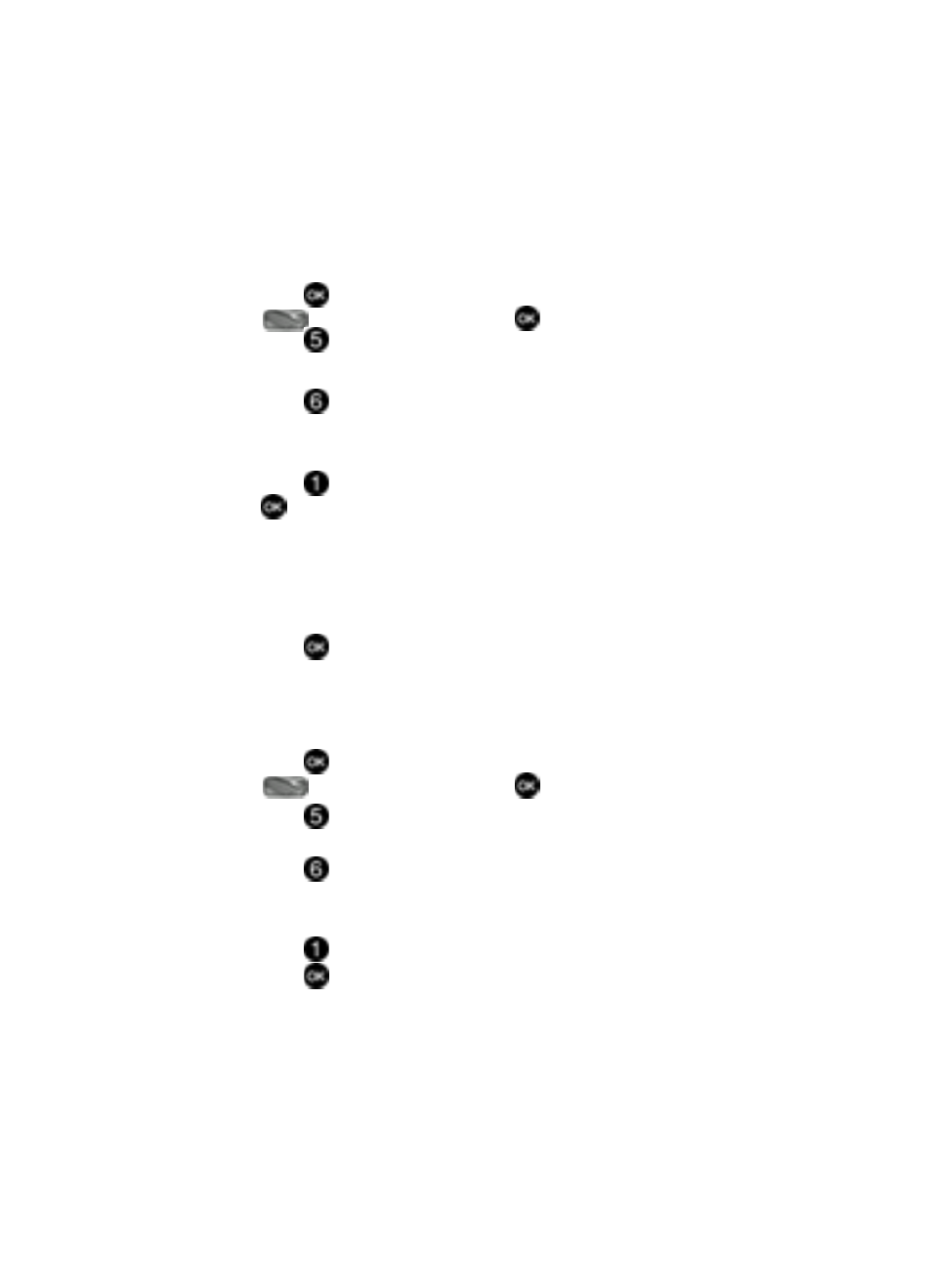
Changing Your Settings
83
Phone Settings
Lock Device
Lock Device restricts the use of your phone with the exception of outgoing calls to
911. Lock Device allows you to answer calls, but to place calls (except to emergency
numbers) you have to unlock the phone.
1.
Press
MENU, use the navigation key to highlight
Settings & Tools and press
.
2.
Press
Phone Settings. The Phone Settings menus are listed in the
display.
3.
Press
Security. You’re prompted to enter the lock code. The default
lock code is the last four digits of your telephone number.
4.
Enter the Lock Code. Several security menus appear in the display.
5.
Press
Lock Mode. Use the navigation key to highlight Device. Press
. The following options display:
• Lock: Temporarily locks the phone until powered down, or until the Lock Code is
entered to Unlock the phone. Once the Lock Code is entered to perform a
function, the Lock Mode is set to Unlock.
• Unlock: If locked, unlocks the device or phone.
• On Power Up: The Lock Code is required whenever you power up the phone.
6.
Press
to perform the function for the highlighted option.
Lock Location
Lock Location restricts the user from viewing or changing Location settings until
the Lock Code is entered.
1.
Press
MENU, use the navigation key to highlight
Settings & Tools and press
.
2.
Press
Phone Settings. The Phone Settings menus are listed in the
display.
3.
Press
Security. You’re prompted to enter the lock code. The default
lock code is the last four digits of your telephone number.
4.
Enter the Lock Code. Several security menus appear in the display.
5.
Press
Lock Mode. Use the navigation key to highlight Location and
press
. The following options display:
• Lock: The Lock Code is required to view Location settings on the Phone
Settings menu.
• Unlock: Allows you to access Location settings on the Phone Settings menu
without entering the Lock Code.
