Samsung SCH-U620ZKAVZW User Manual
Page 68
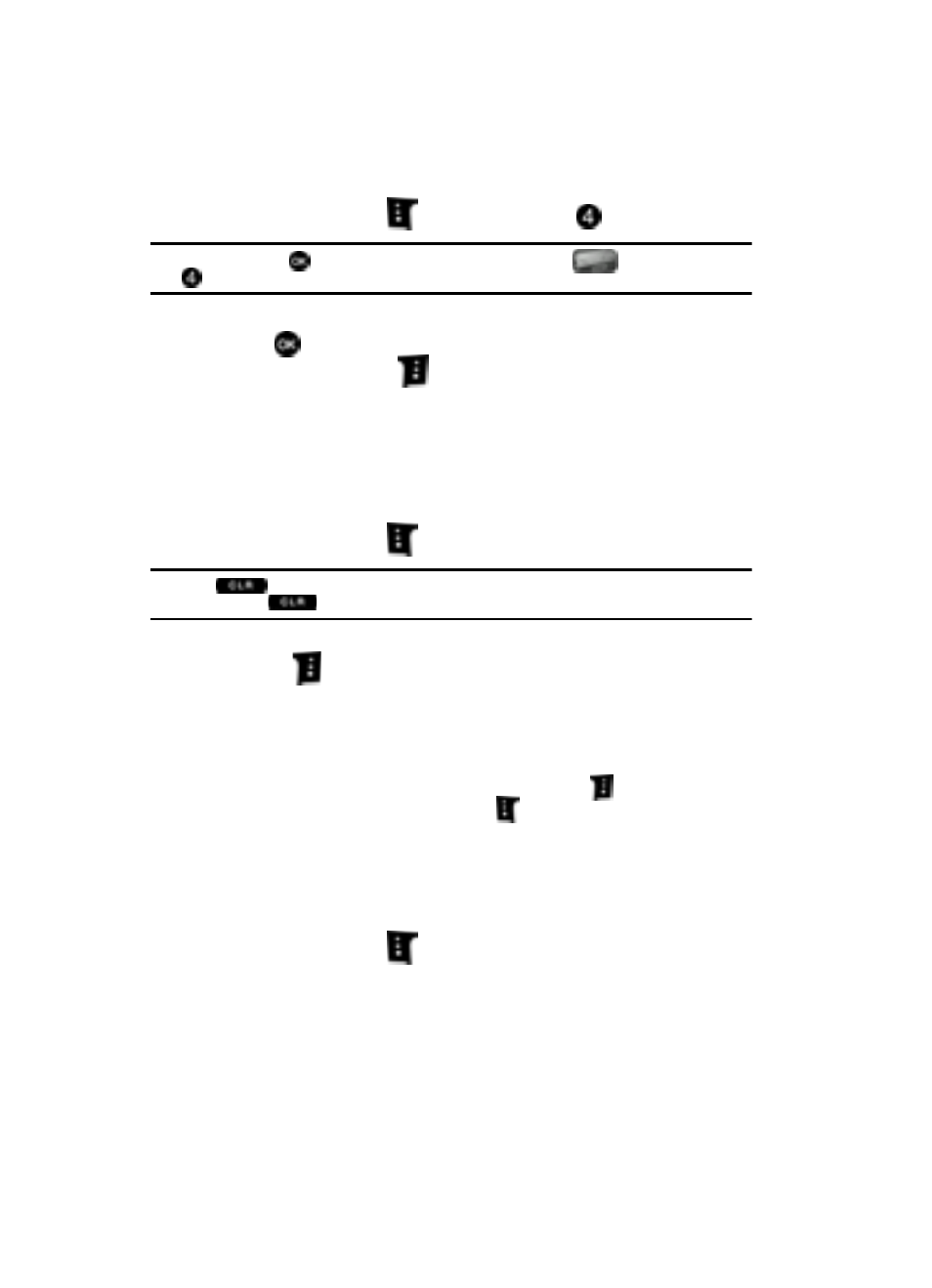
68
Viewing and Editing Picture or Video Messages in the Draft folder
1.
Press the left soft key
Message then press
Drafts.
Tip: Alternatively, press
MENU and use the navigation key to highlight
Messaging then press
Drafts.
2.
Use the navigation key to highlight the message that you wish to view, then
press
EDIT. The message opens in the To field.
3.
Press the right soft key
Add to add a recipient. The following options
appear in the display:
• From Contacts: Choose a number from your contacts list.
• Groups: Choose a group or a number from your group.
• Recent Calls: Choose a number from the recent calls list.
• To PIX Place: Adds "PIX Place" as a recipient
• To Contacts: Add a phone number in the To field to your contacts list.
4.
Press the left soft key
123 to change text entry mode.
Tip: Press
to backspace and delete any current characters in the display, if desired.
Press and hold
to erase all characters in the field.
5.
Press the down navigation key to highlight the Text field, press the right
soft key
Options. A pop-up menu appears in the display with the
options listed.
• Preview: Allows you preview the message
• Save As Draft: Save the message to your Draft folder.
• Add Quick Text: Choose from up to 12 pre-loaded messages. You can add
18 additional messages by pressing the right soft key
New and erase
messages by pressing the left soft key
Erase.
• Priority Level: Save the message with a High or Normal priority.
• Validity Period: Save the message for the assigned period of time.
• Deferred Delivery: Save the message to be delivered at the assigned delivery
date and time.
• Cancel Msg: Cancels the message.
6.
Press the left soft key
Abc to change text entry mode.
