Samsung SCH-U620ZKAVZW User Manual
Page 105
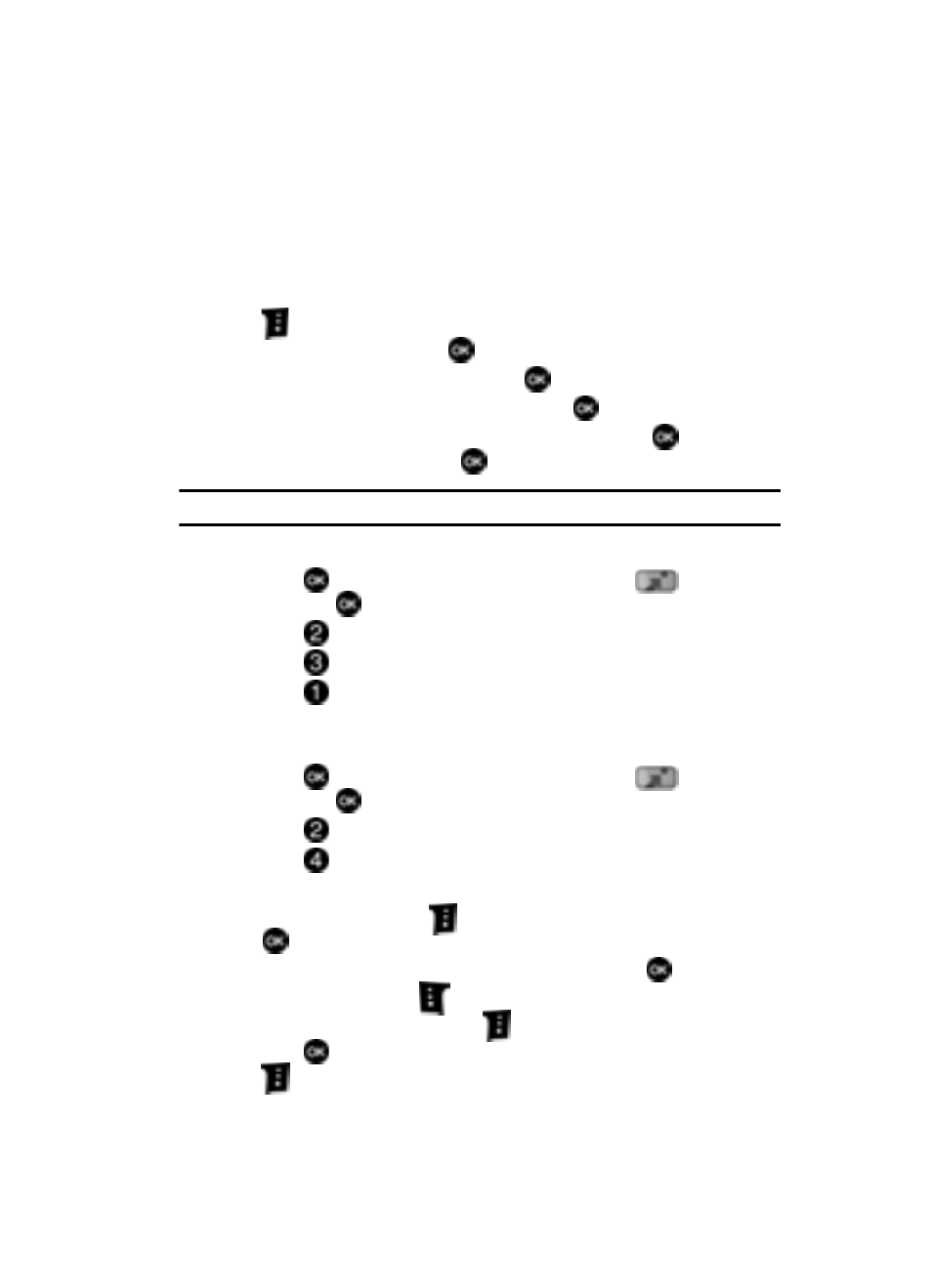
Multimedia 105
Picture & Video
Configure Alerts for New Video Clips
1.
Launch V CAST Videos.
2.
Configure an alert using the navigation keys to select the V CAST Videos
categories.
3.
Choose a sub category if applicable, then press the right soft key
Options.
4.
Highlight Alerts and press
.
5.
Highlight Configure alerts and press
.
6.
Select the alert content you want, and press
.
7.
After reading terms, highlight Save to accept and press
, or highlight
Cancel to decline and press
.
Note: Fees apply for text messages/alerts both sent and received.
Get New Pictures
1.
Press
MENU, use the navigation key to highlight
Get It Now
and press
.
2.
Press
Picture & Video.
3.
Press
Get New Pictures.
4.
Press
Get New App. You are connected to the internet. Follow the
on-screen prompts.
My Pictures
1.
Press
MENU, use the navigation key to highlight
Get It Now
and press
.
2.
Press
Picture & Video.
3.
Press
My Pictures.
4.
To view your pictures in a slide show, do the following:
Press the right soft key
Options, highlight Slide Show, and press
.
Select the appropriate Effects and Duration, and press
.
Press the left soft key
Pause/Resume to pause or resume
slideshow, or the right soft key
Done to return.
5.
Press
VIEW to view the highlighted picture. Press the right soft key
Options to select from the following options:
