File viewer – Samsung SCH-U620ZKAVZW User Manual
Page 119
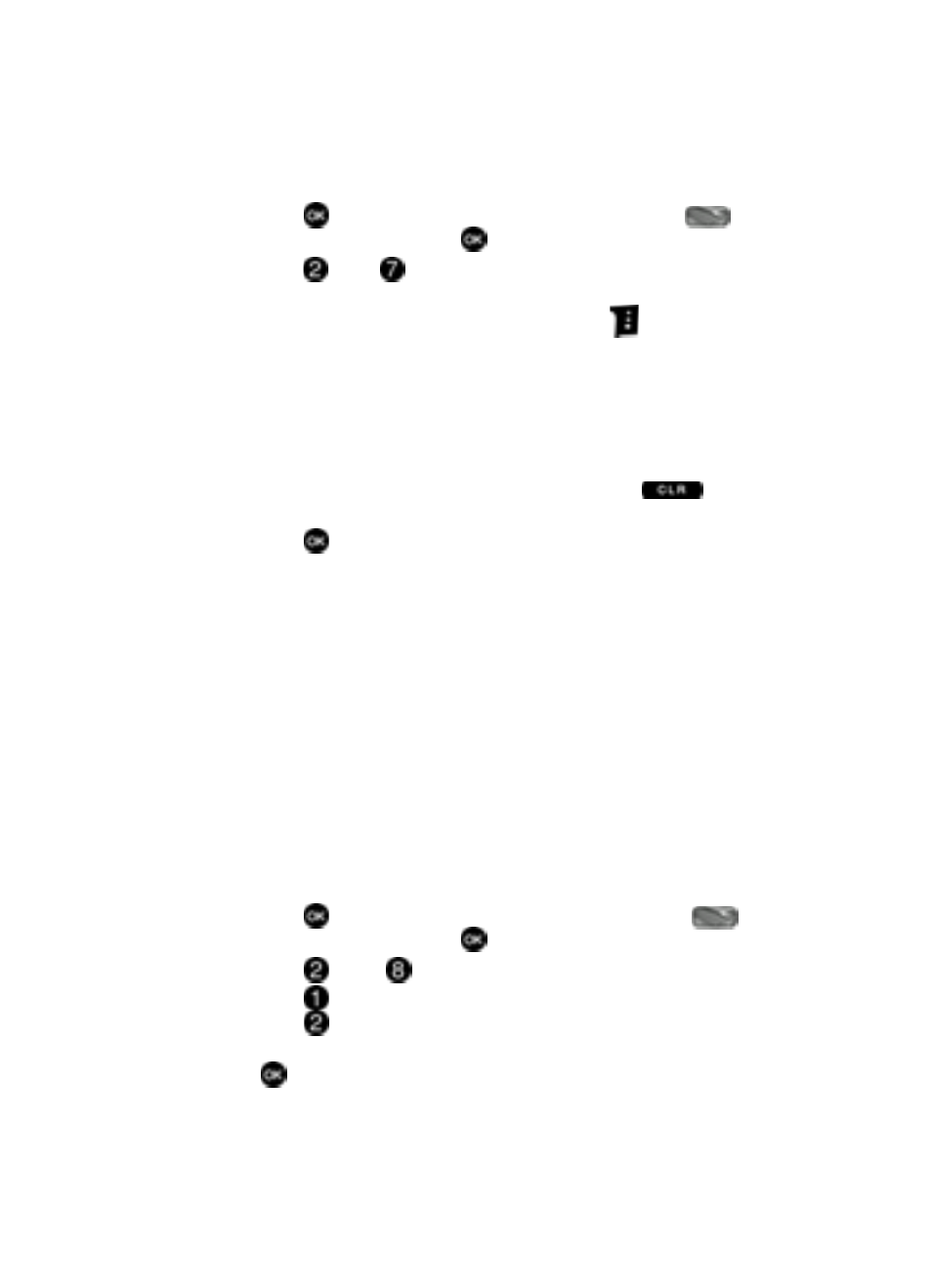
Tools 119
File Viewer
Review, Add, Edit, and Erase Memos
1.
Press
MENU, then press the navigation key to highlight
Settings & Tools and press
.
2.
Press
Tools
Notepad. The Notepad menu opens. If you have any
stored notes, they appear as a list in the display.
3.
With a memo highlighted, press the right soft key
Options. A pop-up
menu with the options listed in the following table appears in the display:
• Edit: Edit the note currently highlighted or appearing in the display.
• Erase: Erase the note currently highlighted or appearing in the display.
• Erase All: Erase all notes.
• Lock/Unlock: Locks messages. When a message is locked it cannot be
deleted until it is unlocked.
4.
Use the navigation keys to highlight an option or press
to exit the
pop-up menu.
5.
Press
to perform the highlighted option’s function.
File Viewer
The File Viewer is a file viewing application. When a microSD™ card is inserted in
the phone before power up, the directory "MY_FILES" is created on the card during
power up. Using a USB adapter on your computer, you can place any of the following
file types into the MY_FILES directory on the microSD™ card to be viewed on your
phone:
•
Microsoft Word (DOC)
•
Microsoft Excel (XLS)
•
Microsoft PowerPoint (PPT)
•
Adobe PDF
•
Plain Text (TXT)
•
HTML (HTM)
•
Images (BMP, GIF, JPEG, PNG, WMF, EMF)
1.
Press
MENU, then press the navigation keys to highlight
Settings & Tools and press
.
2.
Press
Tools,
File Viewer.
3.
Press
Pictures to view any of the Image file types listed above, or
press
Others to view all other valid file types listed above.
4.
Use the up or down navigation key to highlight the desired file and press
.
