Using~the~tools~menu – Samsung HT-H6500WM-ZA User Manual
Page 29
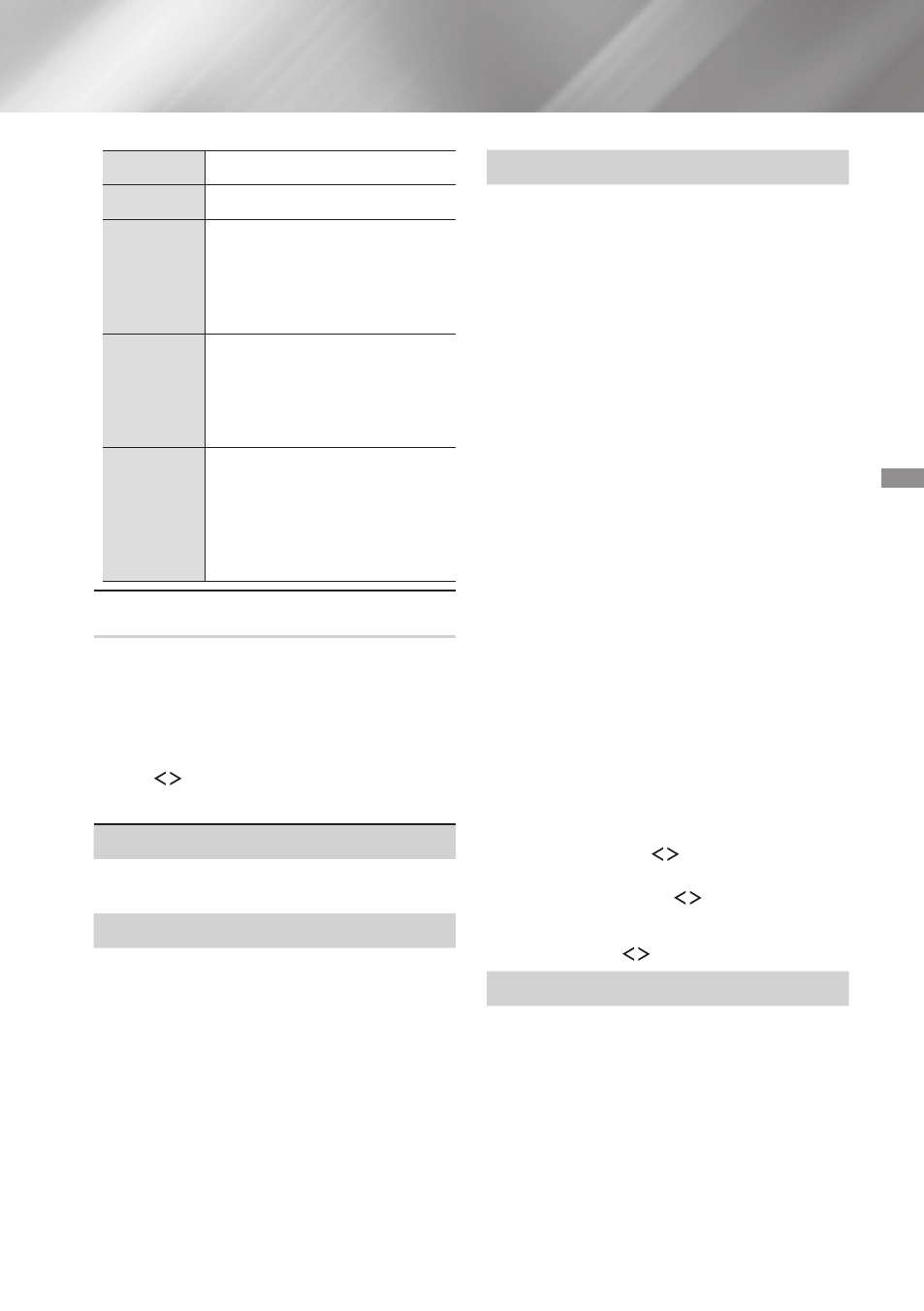
29
- English
playing
~Content
p
Starts/Pauses playback.
e (
ExIT
)
Stops playback.
Fast~
Motion~
play
During playback, press and hold
the [ or ] button.
Each time you press and hold
the [ or ] button, the
playback speed will change.
Slow~
Motion~
play
In pause mode, press and hold
the ] button.
Each time you press and hold
the ] button, the playback
speed will change.
Skip~
Motion~
play
During playback, press the [
or ] button.
Each time you press the [ or
]
button, the disc moves to
the previous or next chapter or
file.
Using~the~TOOLS~Menu
Commercial~discs
During playback, press the
TOOLS
button.
File-based~video
During playback, press the
TOOLS
button.
Use the
buttons to select Settings(
T
) in the
upper right corner, and then press the
Ok
button.
play~from~the~Beginning
Select to return to the beginning of the movie,
and then press the
Ok
button.
3d~
Use 3d menu to select the Side~by~Side or
Top~Bottom option if the 3D content currently
playing does not appear properly in 3D mode.
✎
Use 3d menu for 3D content only. If you
apply the Side~by~Side or Top~Bottom format
to 2D content, it will not be displayed
properly.
Select~Scene
You can use the Select~Scene function during
playback to view or start a movie from the
scene of your choice.
✎
If the index information in the file is
damaged or the file does not support
indexing, you will not be able to use the
Select Scene function.
✎
If you are using the DLNA function after
connecting to a computer through
your network, Select Scene may not be
supported.
~
Search~Titles~:~If there is more than one
movie on the disc or device, select to start a
different title.
1.~ Select Search~Titles, and then press the
Ok
button.
2.~ Use the ,. buttons to select a title,
and then press the
Ok
button.
~
Search~Chapters~:~Select to play the chapter of
your choice.
1.~ Select Search~Chapters, and then press
the
Ok
button.
2.~ Use the ,. buttons to select a chapter,
and then press the
Ok
button.
~
Search~Time~bar~:~Select to play the movie
from a selected time point.
1.~ Select Search~Time~bar, and then press
the
Ok
button.
2.~ Press and hold the 123 button until the
Num pad appears on the screen. When
the Num pad appears, select a number
using the ,.
button and then
press the
Ok
button.
✎
You can also use the
buttons to
advance or rewind the movie. The movie
advances or rewinds one minute each time
you press the
buttons.
Repeat~Mode
Lets you repeat a title, chapter, or specific
section.
- Off : Select to return to normal playback.
- Title : Choose to repeat a selected title.
- Chapter : Choose to repeat a specific chapter.
- Repeat~A-B : Choose to repeat a specific
section.
1.~ Press the
Ok
button at the point where
you want repeat play to start (A).
2.~ Press the
Ok
button at the point where
you want repeat play to stop (B).
