Settings – Samsung HT-H6500WM-ZA User Manual
Page 22
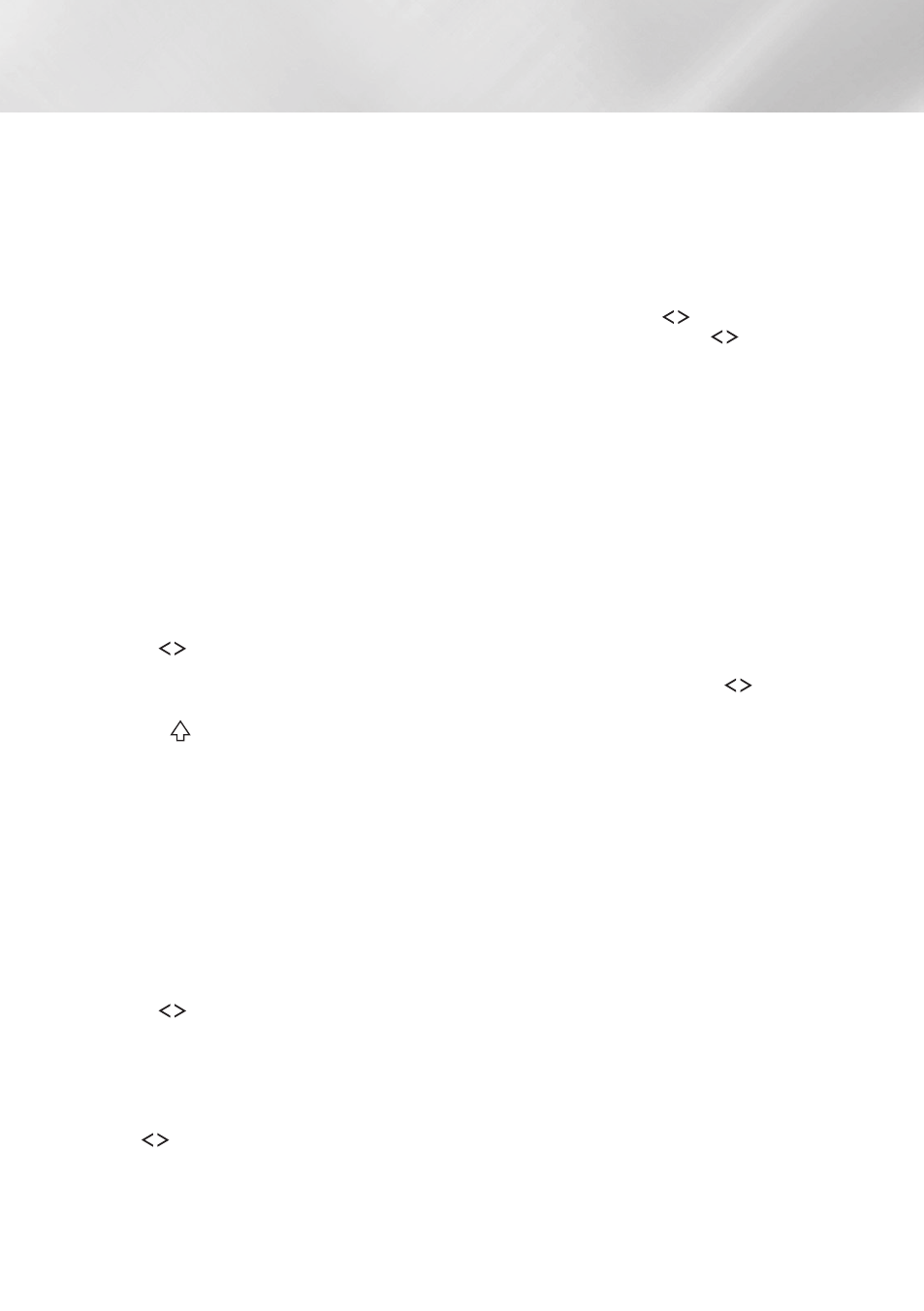
22
- English
Settings
✎
You should be able to find the security code or
pass phrase on one of the set up screens you
used to set up your router or modem.
Ğ
Wireless~-~Manual
If you have a static IP address or the Automatic
procedure does not work, you'll need to set the
Network Settings values manually.
After following Steps 1 to 3 in "Configuring Your
Network Connection" on page 20:
1.~ In the Network~Settings screen, change
Network~type to Wireless. The product
searches for and then displays a list of the
available networks.
2.~ Scroll through the list, select the desired
network or Add~Network, and then press the
Ok
button.
3.~ If you selected a network in Step 2, go to
Step 6.
If you selected Add~Network, go to Step 4.
4.~ Enter your wireless network or wireless
router's name.
~
~ Enter letters by selecting a letter with the
,.
buttons, and then pressing the
Ok
button.
~
~ To display capital letters (or redisplay lower
case letters if capital letters are displayed),
select
, and then press the
Ok
button.
~
~ To display symbols and punctuation, select
123#&, and then press the
Ok
button. To
redisplay letters, select 123#&, and then
press the
Ok
button.
When finished, select done, and then press
the
Ok
button.
5.~ On the Security~type screen that appears,
use the ,. buttons to select the network's
Security~type, and then press the
Ok
button.
On the next screen, enter your network's
security code or pass phrase.
~
~ Enter letters by selecting a letter with the
,.
buttons, and then pressing the
Ok
button.
When finished, select done, and then press
the
Ok
button. The product searches for the
network.
6.~ The Network connection fail screen appears.
Use
buttons to select Ip~Settings, and
then press the
Ok
button.
7.~ Select the Ip~Setting field, and then set it to
Enter~manually.
8.~ Select a network parameter to enter (Ip~
Address, for example), and then press
Ok
button. Use the ,. buttons on the remote
control to enter the numbers for the
parameter. Or use the Num keypad to enter a
parameter number. Press and hold the 123
button until the Num pad appears on the
screen. When the Num pad appears, select a
number using the ,.
button and then
press the
Ok
button. Use the
buttons on
the remote control to move from entry field
to entry field within a parameter. When done
with one value, press the
Ok
button.
9.~ Press the , or . button to move to another
parameter, and then enter the numbers for
that parameter following the instructions in
Step 8.
10.~ Repeat Steps 8 and 9 until you have filled in
all parameters.
✎
You can get the Network parameter values
from your Internet provider.
11.~ When finished, select Ok, and then press the
Ok
button. The Security screen appears.
12.~ On the Security screen, enter your network's
security code or pass phrase. Enter letters by
selecting a letter with the ,.
buttons,
and then pressing the
Ok
button.
13.~ When finished, select done at the right of
the screen, and then press the
Ok
button.
The product verifies the network connection
and then connects to the network.
14.~ After the home theater verifies the network,
select Ok, and then press the
Ok
button.
✎
You can also begin the Manual Network setup
by going to Settings~>~Network~>~Network~
Status.
Ğ
WpS(pBC)
One of the easiest ways to set up the wireless
network connection is using the WpS(pBC)
function. If your wireless router has a WPS(PBC)
button, follow these steps:
After following Steps 1 to 3 in "Configuring Your
Network Connection" on page 20:
1.~ In the Network~Settings screen, change
Network~type to Wireless. The product
searches for and then displays a list of the
available networks.
