Settings – Samsung HT-H6500WM-ZA User Manual
Page 16
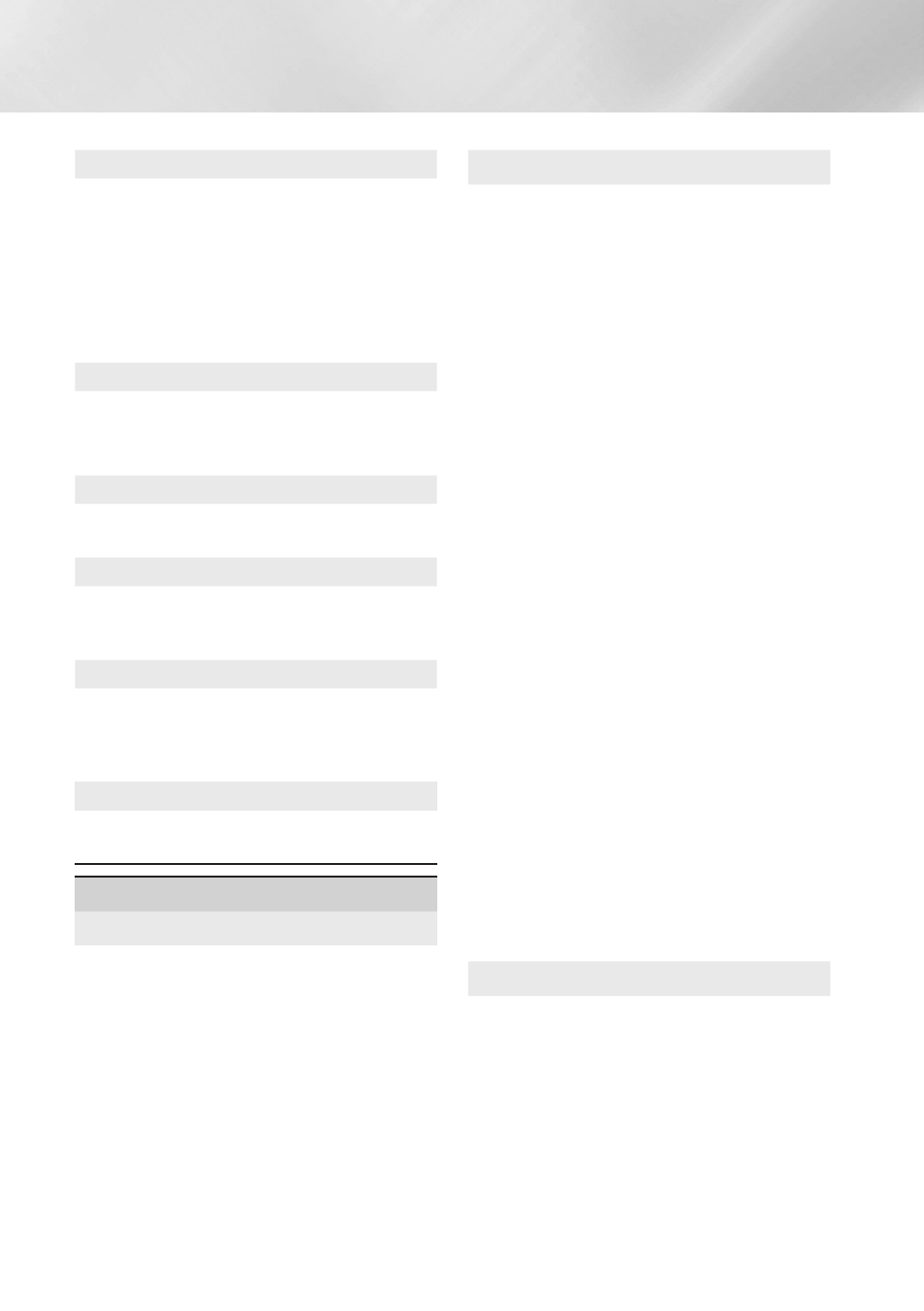
16
- English
Settings
Movie~Frame~(24Fs)
Setting the Movie~Frame~(24Fs) feature to Auto
lets the product adjust its HDMI output to 24
frames per second automatically for improved
picture quality if attached to a 24Fs compatible TV.
~
~ You can enjoy the Movie~Frame~(24Fs) feature
only on a TV supporting this frame rate.
~
~ Movie Frame is only available when the
product is in the HDMI 1080p output
resolution modes.
dvd~24Fs~Conversion
Converts DVD playback to 24 frames per
second and outputs it via HDMI. This option is
only available when Movie~Frame~(24Fs) is set
to on.
Fit~Screen~Size
Lets you select the optimal size for the Smart
Hub or Screen~Mirroring screen.
HdMI~Color~Format
Lets you set the color space format for the
HDMI output to match the capabilities of the
connected device (TV, monitor, etc).
HdMI~deep~Color
Lets you set the product to output video
from the HDMI OUT jack with Deep Color.
Deep Color provides more accurate color
reproduction with greater color depth.
progressive~Mode
Lets you improve picture quality when viewing
DVDs.
Sound
Simple~Speaker~Setup
Lets you configure the settings of the speakers
you have connected to obtain the best possible
surround sound.
~
Normal~Mode: Select if you have set up your
speakers in the recommended speaker layout
with the surround speakers next to or behind
the listening positions.
~
Simple~Mode: Select if you have put your
surround speakers in front of the listening
position. Downmixes the front sound to the
surround sound speakers.
✎
SFE, Virtual 7.1 will not operate when the
simple mode is on.
Speaker~Settings
~
Sound~Output~: Lets you select which speakers
are active, either the TV's speakers or the home
theater's speakers.
~
Settings~(Home~Theater~Speakers)~: Lets you
adjust the following speaker settings and
turn the test tone on and off so you can test
the speakers.
- volume~Level : Lets you adjust the relative
loudness of each speaker from 6dB to -6dB. For
example, if you like deep bass, you can increase
the loudness of the subwoofer by 6dB.
- distance : Lets you adjust the relative
distance of each speaker from the listening
position up to 30 feet. The farther the
distance, the louder the speaker will be.
- Speaker~Test : Begins a test to set the best
surround sound configuration. Press Stop~
Test to stop the test while it is in progress.
~
Settings~(Multiroom~Link)~: You can enjoy
sound through a remote speaker that is
connected to the home theater through your
home network. To use the network speaker,
select Multiroom. If there is a network
speaker available, it will appear on the screen.
- don't~Use : The network speaker is not used.
- Multiroom : The network speaker outputs
audio. All network speakers output the
same audio regardless of channel using the
PCM format only.
✎
SOUNd~EFFECT and 3d~SOUNd are not
applied if Multiroom is set to on.
✎
The network speaker is not available when
Screen~Mirroring is active.
✎
For further details, refer to the Multiroom
Link manual from the web site.
www.samsung.com > Support > Search for the
product name > Multiroom Link > Download PDF
Sound~Customizer
Sound Customizer lets you calibrate the home
theater for the optimal sound quality based on
your hearing level and the ambient conditions.
To create a Custom Sound Profile, follow these
steps:
1.~ In the Sound~Customizer Menu, select Add~
Custom~Sound.
2.~ On the next screen, select Start. The
preview screen appears.
3.~ Select preview to preview the Test Sound.
Select Next, and then press
Ok
to continue.
