Samsung HT-H6500WM-ZA User Manual
Page 17
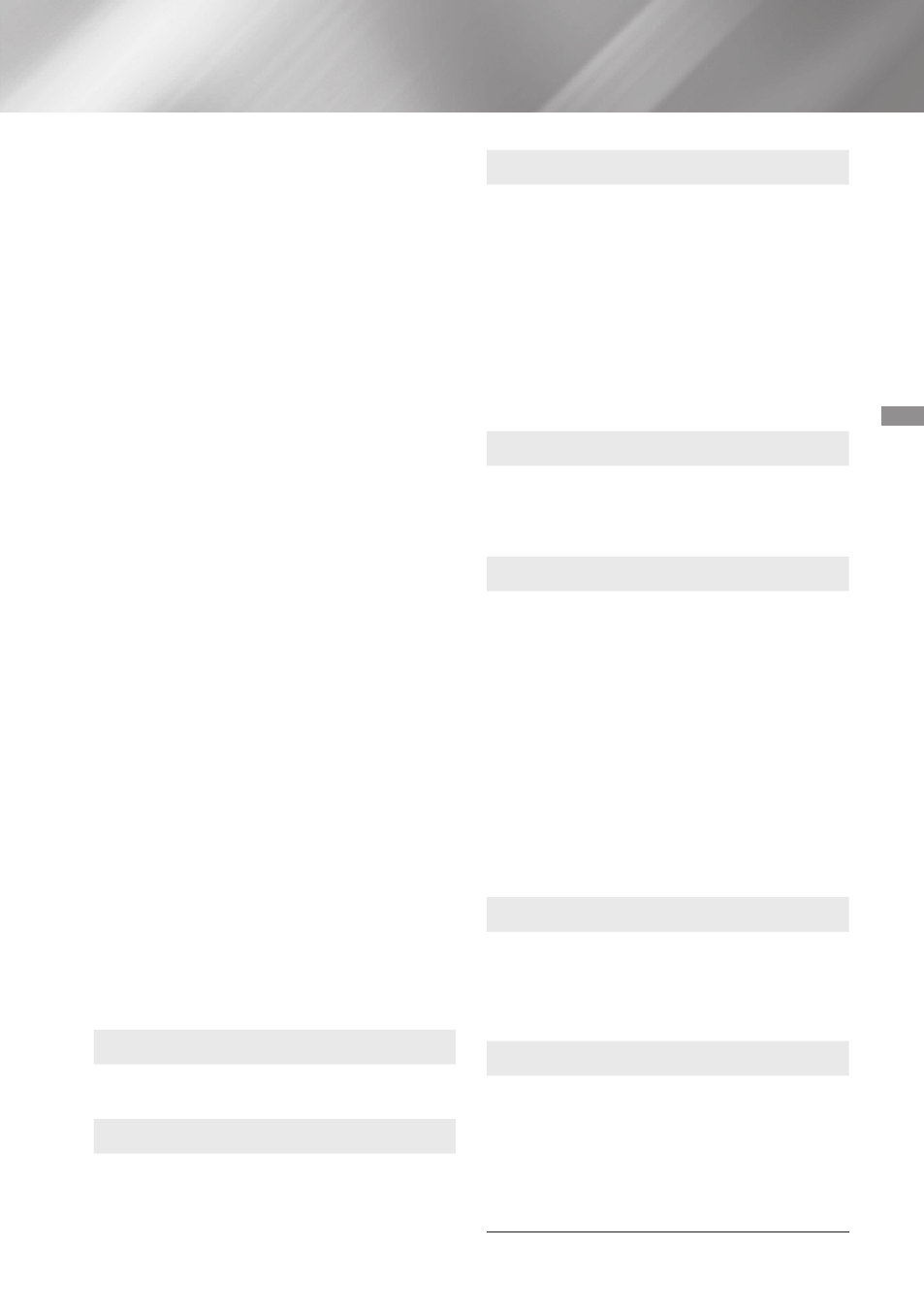
17
- English
Settings
4.~ A 6-step test will start. During each stage,
the TV will sound a test tone at a different
frequency. The tone will begin softly and
increase in volume. Select yes when you
can hear the test tone. If you want to
listen to it again, select Retry. Each time
you select yes, the TV will move on to the
next tone. Once the test is complete, a
screen appears that lets you compare the
original sound to the calibrated sound.
5.~ Select Next, and then press the
Ok
button
to continue. The on-screen keyboard
appears with a default profile name.
6.~ Enter a name for the calibrated sound
profile or accept the default name, select
done, and then press the
Ok
button.
7.~ Select done on the next screen, and
then press the
Ok
button. The Sound~
Customizer screen reappears.
~
Custom~Sound~profile~: Select a Sound Profile
you created to activate it. Or select Hearing~
Impaired, a Custom Sound Profile especially
composed of large sounds for those with
hearing disorders.
✎
If there are more than 3 Custom Sounds
registered, Family mode will be activated
which is composed of the average value of all
registered profiles.
~
Add~Custom~Sound : Create and add a new
Custom~Sound~profile. See the instructions
above.
~
Edit~Custom~Sound~: Choose a Custom~Sound~
profile to modify it. Follow the same steps
you used when creating a sound profile. This
function is only available if you have added
a Custom~Sound~profile using Add~Custom~
Sound. (See above.)
~
Manage~Custom~Sound~: Rename or delete
Custom Sound Profiles. This function is only
available if you have added a Custom~Sound~
profile using Add~Custom~Sound. To select a
profile, highlight the check box to the right of
the profile, and then select Rename or delete.
Equalizer
Lets you configure the Equalizer settings
manually.
Smart~volume
Lets you set the product so that the volume
remains stable when a scene change occurs or
when you change the channel.
Audio~Return~Channel~(ARC)
Lets you direct the sound from the TV to the
Home Theater speakers. Requires an HDMI
connection and an Audio~Return~Channel (ARC)
compatible TV.
~
~ If Audio~Return~Channel is set to On and
you are using an HDMI cable to connect
the product to the TV, digital optical input is
disabled.
~
~ If Audio~Return~Channel is set to Auto and
you are using an HDMI cable to connect
the product to the TV, ARC or digital optical
input is selected automatically.
digital~Output
Lets you set the digital~Output to match the
capabilities of the AV receiver you’ve connected to
the product. For more details, please refer to the
digital output selection table. (See page 55)
dynamic~Range~Control
Lets you apply dynamic range control to Dolby
Digital, Dolby Digital Plus, and Dolby TrueHD
audio.
~
Auto: Automatically controls the dynamic
range of Dolby TrueHD audio, based on
information in the Dolby TrueHD soundtrack.
Also turns dynamic range control off for
Dolby Digital and Dolby Digital Plus.
~
Off: Leaves the dynamic range
uncompressed, letting you hear the original
sound.
~
On: Turns dynamic range control on for all
three Dolby formats. Quieter sounds are
made louder and the volume of loud sounds
is reduced.
downmixing~Mode
Lets you select the multi-channel downmix
method that is compatible with your stereo
system. You can choose to have the product
downmix to Normal~Stereo or to Surround~
Compatible.
Audio~Sync
When the product is attached to a digital TV,
lets you adjust the audio delay so that the
audio syncs with the video. You can set the
delay between 0 and 300 milliseconds.
✎
The Auto function in Audio~Sync is guaranteed
to work only with a Samsung TV that supports
the ARC function (the Anynet+ function).
