Accessing the settings screen, Settings menu functions – Samsung HT-H6500WM-ZA User Manual
Page 15
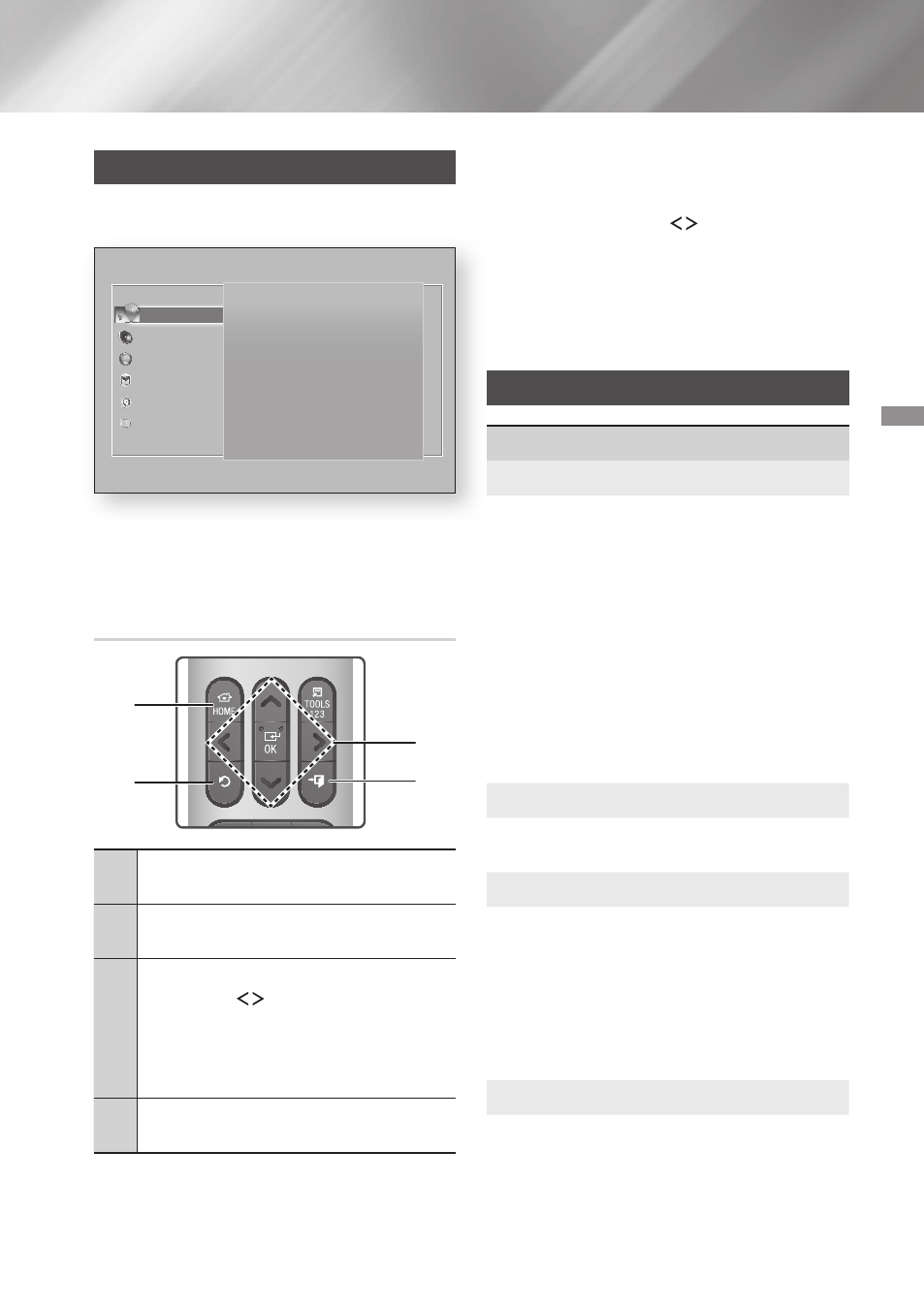
15
- English
Settings
Accessing the Settings Screen
1.~ Select Settings on the Home screen, and
then press
Ok
. The Settings screen appears.
picture
3d~Settings~
Tv~Aspect~Ratio~
16:9~Original
Bd~Wise~
Off
Resolution~
Auto
Movie~Frame~(24Fs)~
Auto
dvd~24Fs~Conversion~
Off
Fit~Screen~Size~
Size~3
Picture
Sound
Network
Smart~Hub
System
Support
Settings
2.~ To access the menus, sub-menus, and
options on the Settings screen, please refer
to the remote control illustration below.
Buttons~on~the~Remote~Control~Used~
for~the~Settings~Menu
2
4
1
3
1
HOME
Button : Press to move to the
Home screen.
2
' (
RETURN
) Button : Press to return to
the previous menu.
3
Ok
/ dIRECTION Button :
~
~ Press ,.
to move the cursor or
select an item.
~
~ Press the
Ok
button to activate the
currently selected item or confirm a
setting.
4
e (
ExIT
) Button : Press to exit the
current menu.
detailed~Function~Information
Each Settings function, menu item, and individual
option is explained in detail on-screen. To view an
explanation, use the ,.
buttons to select
the function, menu item, or option. The
explanation will usually appear on the right of the
screen.
A short description of each Settings function starts
below. Additional information on some of the
functions is also in the Appendix of this manual.
Settings Menu Functions
picture
3d~Settings
Set up the 3D related functions.
~
3d~Blu-ray~playback~Mode: Select whether
to play a Blu-ray Disc with 3D contents in 3D
Mode. If you move to the Home or Smart Hub
Home menu while in 3D mode, the product will
switch to 2D automatically.
~
Screen~Size: Enter the size of the TV attached
to the product. The product will automatically
adjust the 3D output to the screen size of the
TV.
✎
Carefully read the health and safety
information before viewing 3D content. (See
page 4)
Tv~Aspect~Ratio
Lets you adjust the output of the product to
the screen size of your TV. (See page 49)
Bd~Wise
Bd~Wise is Samsung’s latest inter-connectivity
feature.
When you connect a Samsung product and a
Samsung TV with Bd~Wise to each other via
HDMI, and Bd~Wise is on in both the product
and TV, the product outputs video at the video
resolution and frame rate of the Blu-ray/DVD
Disc.
Resolution
Lets you set the output resolution of the HDMI
video signal to Bd~Wise, Auto, 1080p, 1080i,
720p, 480p. The number indicates the number
of lines of video per frame. The i and p indicate
interlaced and progressive scan, respectively.
The more lines, the higher quality.
