Voice input & output – Samsung SCH-R720ZRAXAR User Manual
Page 99
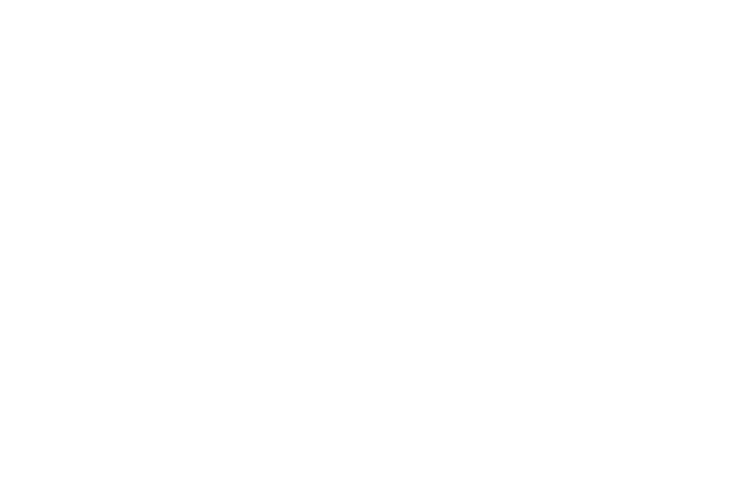
Settings 95
Google Pinyin
Configure Google Pinyin keyboard settings.
ᮣ
From the Settings menu, touch Language & keyboard
➔
Google Pinyin to access the following options:
• Stroke fault tolerance: When enabled, makes keyboard features
more tolerant to differences in Chinese characters.
• Sound feedback: When enabled, plays sound as you type.
• Vibrate when typing: When enabled, the phone vibrates for each
key press.
• Chinese prediction: Predicts Chinese words as you type.
• English prediction: Predicts English words as you type.
• Auto spell correction: When enabled, automatically corrects
misspelled words.
• Auto-capitalization: When enabled, automatically capitalizes the
first letter of the first word in a sentence.
• Traditional Chinese: When enabled, makes keyboard features
more tolerant to Traditional Chinese characters.
• Advanced settings: Allows you to set additional User dictionary
synchronization settings.
• Term of service: Displays the Google Pinyin Terms of Service.
• Privacy: Displays the Google Pinyin privacy terms.
• About: Displays the current version.
Voice input & output
Voice input
Voice recognizer settings
Voice recognition lets you conduct searches by speaking to your
phone.
1.
From the Settings menu, touch Voice input & output
➔
Voice recognizer settings.
2.
Touch a setting to configure:
• Language: Select your preferred spoken language from the list.
• SafeSearch: (Applies only to Google searches.) Select how closely
you want Voice recognition to monitor your speech for explicit
images: Off (none), Moderate, or Strict.
• Block offensive words: Omits offensive words from your
searches.
• Personalized recognition: allows you to improve the speech
recognition accuracy.
• Google Account dashboard: allows you to manage the data you
have collected.
Voice output
Text-to-speech settings
Text-to-speech provides audible readout of text, for example, the
contents of text messages, and the Caller ID for incoming calls.
1.
From the Settings menu, touch Voice input & output
➔
