Google talk – Samsung SCH-R720ZRAXAR User Manual
Page 52
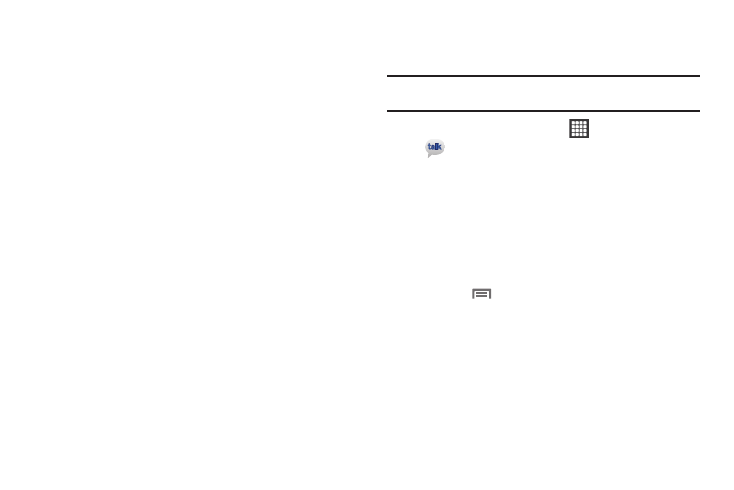
48
–
Amount to synchronize: Enter the time period for which you would
like to synchronize your emails.
–
Inbox check frequency: Choose an interval for checking for email.
–
Default account: When enabled, this account is the default account
for sending email from your phone.
• Notification settings:
–
Email notifications: Enable or disable alerts in the Status Bar.
–
Select ringtone: Choose a ringtone to use for new email alerts.
–
Vibrate: Enable or disable vibration with new email alerts.
• Server settings:
–
Incoming settings: Modify incoming email server settings.
–
Outgoing settings: Modify outgoing email server settings.
–
Sync contacts: When enabled, synchronizes your Exchange or Google
contacts with your phone’s Contacts.
–
Sync calendar: When enabled, synchronizes your Exchange or Google
calendar with your phone.
Google Talk
Chat with other Google Talk users.
Tip: Talk requires that you have a Google account. For information on setting
up a Google account, see “Adding a Google account” on page 32.
1.
From the Home screen, select
Applications
➔
Talk.
2.
If you have already set up your Google account, you are
automatically logged in. If you do not have a Google
account, you can touch Create to create a new Google
account.
3.
Use the application’s on-screen controls to chat with other
Google Talk users.
4.
Press the
Menu Key to select or add friends, search,
sign out, and change Talk settings and/or your status.
