Samsung SCH-R720ZRAXAR User Manual
Page 25
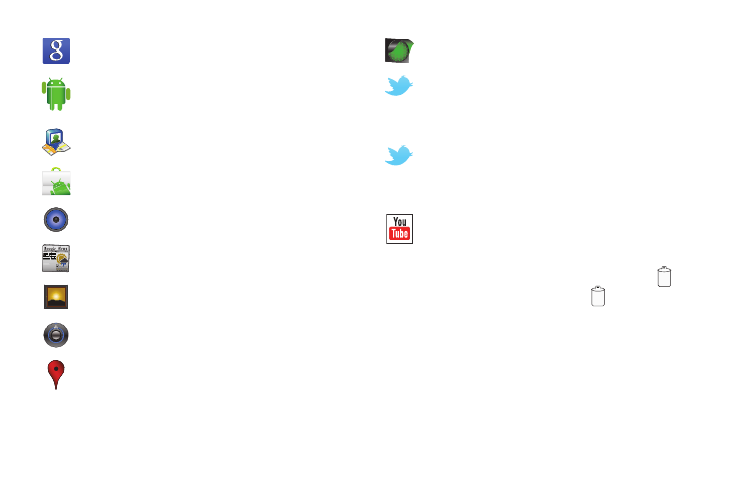
Understanding Your Phone 21
Removing Widgets
ᮣ
Touch and hold the Widget until the trash can icon (
)
appears, then drag the Widget to the
icon.
Adding Shortcuts to a Home Screen panel
Use Shortcuts for quick access to applications or features, such
as Email or other applications.
1.
Navigate to a Home screen panel, then touch and hold on
the screen to display the Add to Home screen menu.
2.
Touch Shortcuts, then touch a selection:
Google Search: Display a Google Search bar on Home
screen.
Home screen tips: Display tips about the Home screen.
Widget appears on the main Home screen panel by
default.
Latitude: See locations of friends on a map or in a list.
Share or hide your own location.
Market: Browse, download, and install Android
applications.
Music: Play music stored on your phone or memory card.
News & Weather: Combines multiple RSS news feeds and
weather information.
Picture frame: Display a picture.
Power Control: Set network and power settings.
Rate Places: You can rate different places that are close
to you using the GPS on your phone. The results of
ratings are listed publicly on the web.
Traffic: Display traffic information.
Twitter (large): You can use the Twitter application to go
directly to your Twitter account rather than accessing it
from the Browser. This option places a larger Twitter
window on the screen.
Twitter (small): You can use the Twitter application to go
directly to your Twitter account rather than accessing it
from the Browser. This option places a smaller Twitter
window on the screen.
YouTube: Search YouTube and watch videos.
