Bluetooth – Samsung SCH-R720ZRAXAR User Manual
Page 67
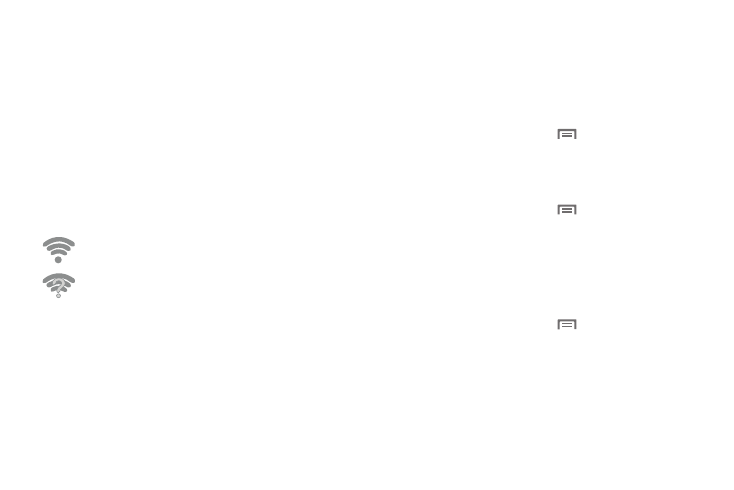
Connections 63
Adding a Wi-Fi Network Manually
1.
Turn on Wi-Fi. For more information, refer to “Turning Wi-Fi
On or Off” on page 62.
2.
Touch Add Wi-Fi Network, then enter these fields:
• Network SSID: Enter the name of the Wi-Fi Wireless Access Point.
• Security: Select the type of security used by the WAP.
• Password or Key: If the WAP is secured, enter the password or hex
key.
Wi-Fi Status Indicators
The following icons show your Wi-Fi connection status at a
glance:
Displays when Wi-Fi is connected, active, and
communicating with a Wireless Access Point (WAP).
Displays when Wi-Fi is active but there is a
communication issue with the target Wireless Access
Point (WAP).
Bluetooth
Bluetooth is a short-range wireless communications technology
for exchanging information over a distance of about 30 feet.
You don’t need to line up the devices to send information with
Bluetooth. If the devices are in range, you can exchange
information between them, even if they are in different rooms.
Configuring Bluetooth Settings
Configure your phone’s Bluetooth settings. (For more information,
refer to “Bluetooth settings” on page 78.)
Turning Bluetooth On or Off
Turning Bluetooth On
1.
From the Home screen, press
Menu, then touch
Settings
➔
Wireless & networks.
2.
Touch Bluetooth to turn Bluetooth on.
Turning Bluetooth Off
1.
From the Home screen, press
Menu, then touch
Settings
➔
Wireless & networks.
2.
Touch Bluetooth to turn Bluetooth off.
Pairing with a Bluetooth Device
Search for a Bluetooth device and pair with it, to exchange
information between your phone and the device.
1.
From the Home screen, press
Menu, then touch
Settings
➔
Wireless & networks
➔
Bluetooth settings.
2.
Touch Bluetooth to turn on Bluetooth.
3.
Activate the target device’s discoverable mode.
4.
Touch Scan for devices.
5.
From the list of scanned devices, touch the target device.
