Samsung SCH-R720ZRAXAR User Manual
Page 83
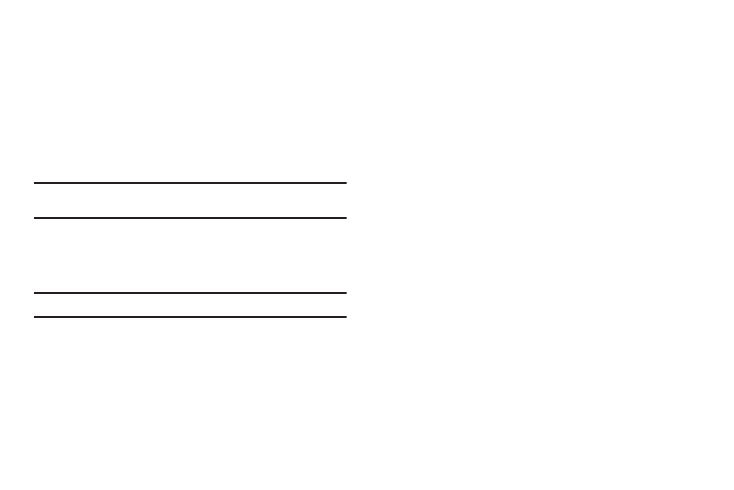
Settings 79
Tethering
This option allows you to share your phone’s mobile data
connection via USB or as a portable Wi-Fi hotspot.
1.
From the Settings menu, touch Wireless & networks
➔
Tethering.
2.
Tap USB tethering to add a checkmark and activate the
feature.
3.
Tap Help to get additional information on USB tethering.
Note: You can’t mount your phone’s SD card on your computer when USB is
tethered.
VPN settings
The VPN settings menu allows you to set up and manage Virtual
Private Networks (VPNs).
Important!: Before you can use a VPN you must establish and configure one.
Adding a VPN
Before you add a VPN you must determine which VPN protocol to
use: PPTP (Point-to-Point Tunneling Protocol), L2TP (Layer 2
Tunneling Protocol), L2TP/IPSec PSK (Pre-shared key based
L2TP/IPSec), or L2TP/IPSec CRT (Certificate based L2TP/IPSec).
1.
From the Settings menu, touch Wireless & networks
➔
VPN settings.
2.
Tap Add VPN.
To establish a PPTP (Point-to-Point Tunneling Protocol):
1.
Tap Add PPTP VPN.
2.
Tap VPN name, add a name for this connection using the
keypad, then tap OK.
3.
Tap Set VPN server, add a name using the keypad, then tap
OK.
4.
Tap Enable Encryption to make a checkmark (if desired).
5.
Tap DNS search domains, add a name for DNS search using
the keypad, then tap OK.
To establish a L2TP (Layer 2 Tunneling Protocol):
1.
Tap Add L2TP VPN.
2.
Tap VPN name, add a name for this connection using the
keypad, then tap OK.
3.
Tap Set VPN server, add a name using the keypad, then tap
OK.
4.
Tap Enable L2TP Secret to make a checkmark (if desired).
