Samsung SCH-R720ZRAXAR User Manual
Page 50
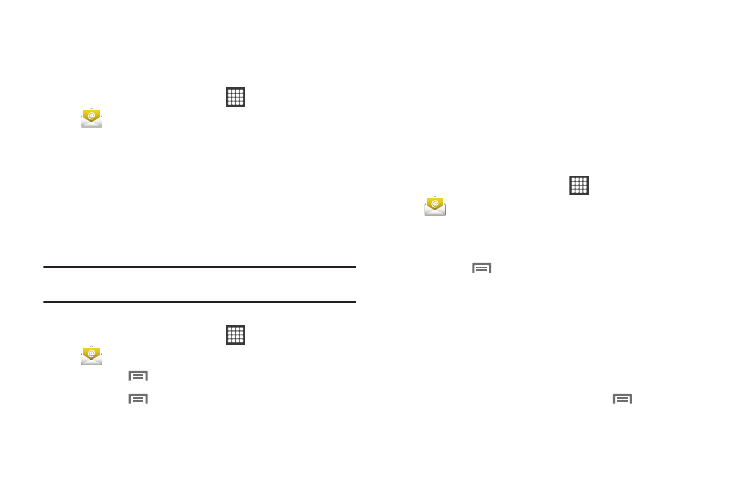
46
Configuring Email Accounts
You can configure Email for most accounts in just a few steps.
Configuring the first email account
1.
From the Home screen, select
Applications
➔
Email.
2.
Touch Email address to enter your email address, then
touch Password or touch Next to enter your password.
3.
Touch a setup option:
• Manual setup: Configure the account manually. Touch POP3,
IMAP or Exchange, then enter the account details.
• Next: Connect to the server to set up the account automatically.
Follow the prompts to complete set-up, then touch Done.
Tip: For more information on setting up your email, contact your Wireless
Provider.
Configuring additional email accounts
1.
From the Home screen, select
Applications
➔
Email.
2.
Press the
Menu Key, then touch Accounts.
3.
Press the
Menu Key, then touch Add account.
4.
Touch the Email address field to enter your email address.
5.
Touch the Password field or touch Next to enter your
password.
6.
Touch a setup option:
• Manual setup: Configure the account manually. Touch POP3,
IMAP or Exchange, then enter the account details.
• Next: Connect to the server to set up the account automatically.
Follow the prompts to complete set-up, then touch Done.
Composing and Sending Email
1.
From the Home screen, select
Applications
➔
Email.
2.
Touch and hold on an account, then touch Compose.
– or –
Press the
Menu Key, then touch Compose.
3.
Touch the To field to enter recipients. As you enter names
or numbers, matching contacts display. Touch a contact to
add it to the field.
4.
Touch the Subject field to enter a subject.
5.
Touch Compose Mail to enter the text of your email.
6.
While composing a message, press the
Menu Key for
these options:
