Samsung SCH-R720ZRAXAR User Manual
Page 54
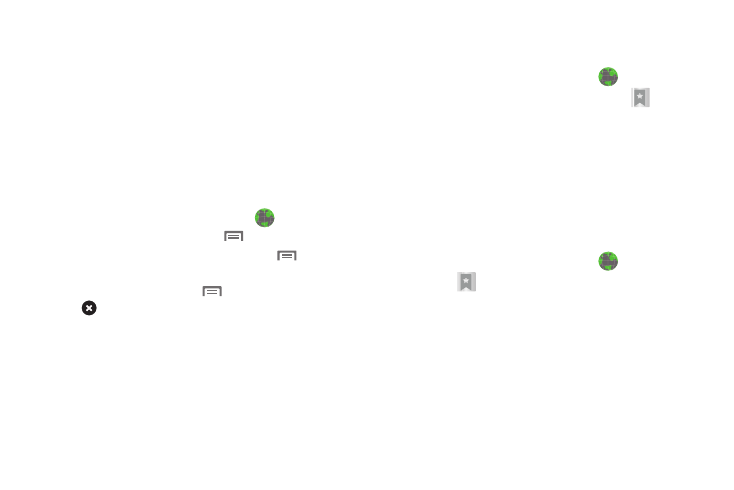
50
2.
Touch the URL field at the top of the screen, then enter the
URL using the physical keypad or the on-screen QWERTY
keyboard.
3.
As you enter characters, potential matches display.
Continue entering characters, or touch a match to
complete the URL.
4.
Touch Go to load the page.
Using Browser Windows
You can have up to four windows open at one time, switching
between windows.
1.
From any Home screen panel, touch
Browser.
2.
To open a new window, press
Menu
➔
New window.
3.
To switch to another open window, press
Menu
➔
Windows. Touch a window to display it.
4.
To close a window, press
Menu
➔
Windows. Touch
Close to close it.
Using Bookmarks
While browsing, bookmark a site to quickly access it in the
future.
Creating a bookmark
Create a bookmark to a page, for later browsing.
1.
From any Home screen panel, touch
Browser.
2.
Browse to the desired web site, then touch
➔
Bookmarks next to the URL field.
3.
The new web site is displayed as a thumbnail with the
command Add. Touch the bookmark to add it.
4.
At the Add bookmark prompt, confirm the Name and
Location for the bookmark, then touch OK to save the
bookmark.
Accessing bookmarks and history
Launch a bookmarked page, or reload recent pages.
1.
From any Home screen panel, touch
Browser.
2.
Touch
➔
Bookmarks next to the URL field.
3.
On the Bookmarks tab, use these options:
• Touch a bookmark to load the page.
• Touch and hold on a bookmark for these options:
–
Open: Launch the bookmarked page.
–
Open in new window: Open the linked page in a new window.
–
Edit bookmark: Modify the URL.
–
Add shortcut to Home: Create a bookmark on the Home screen.
